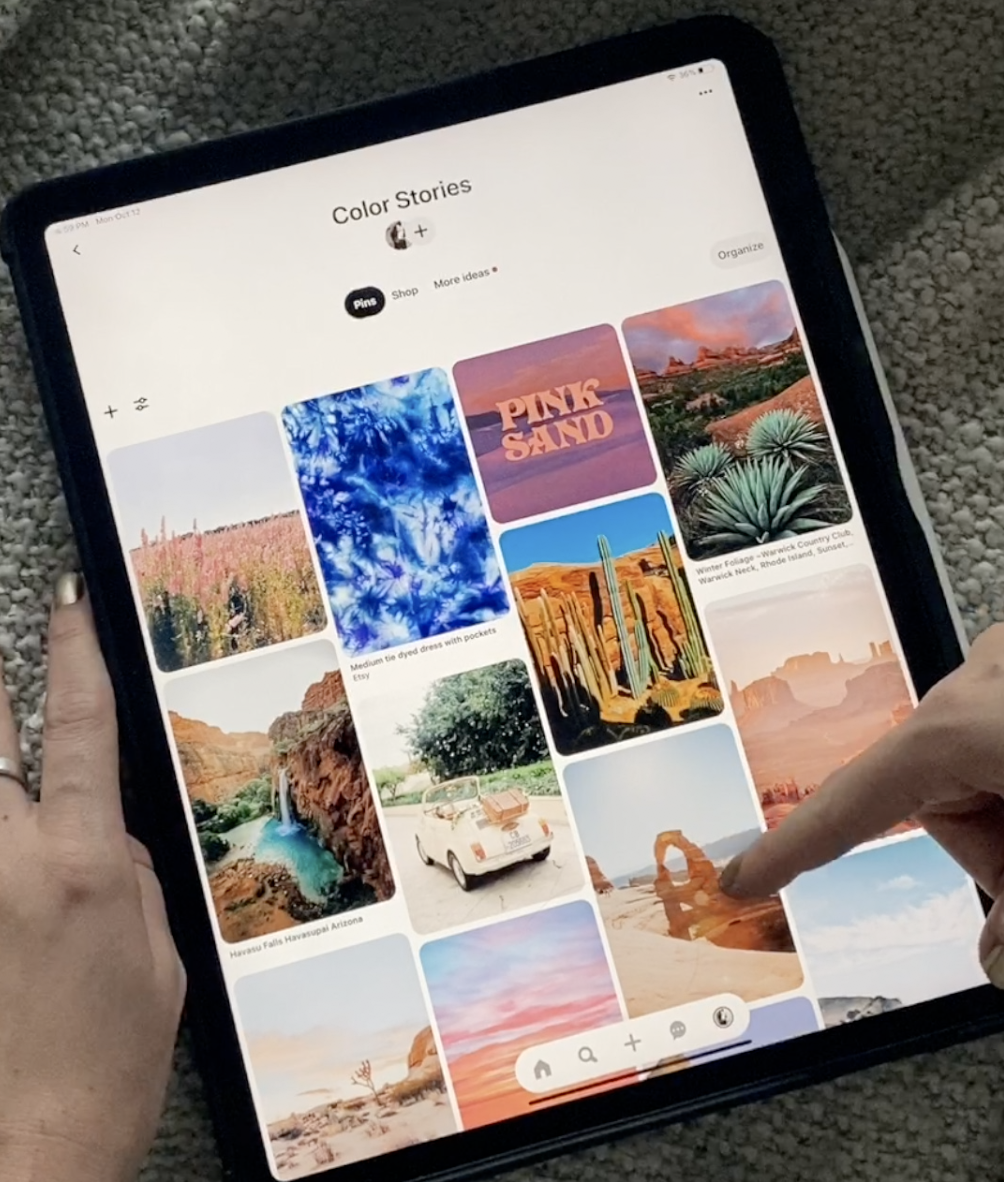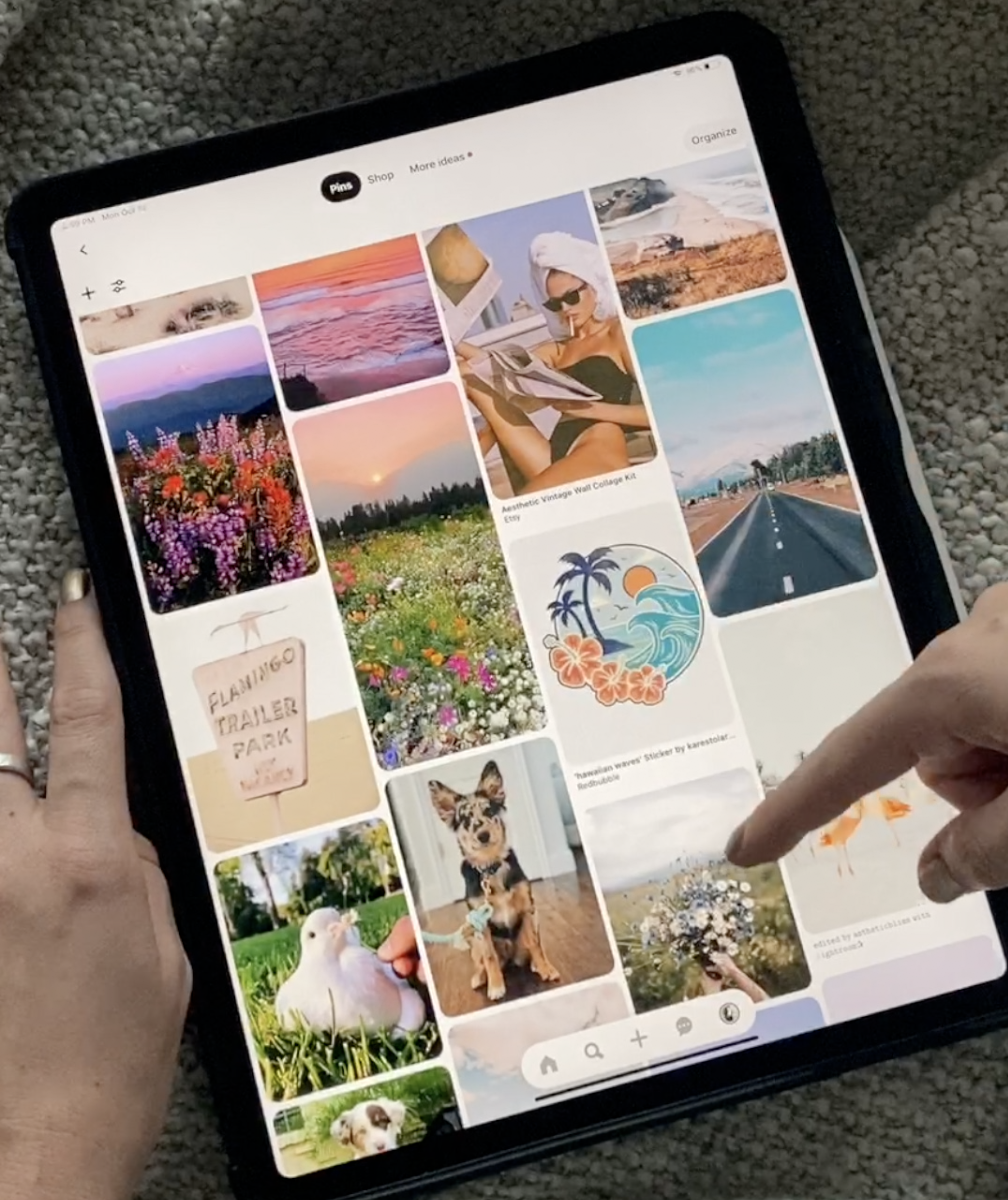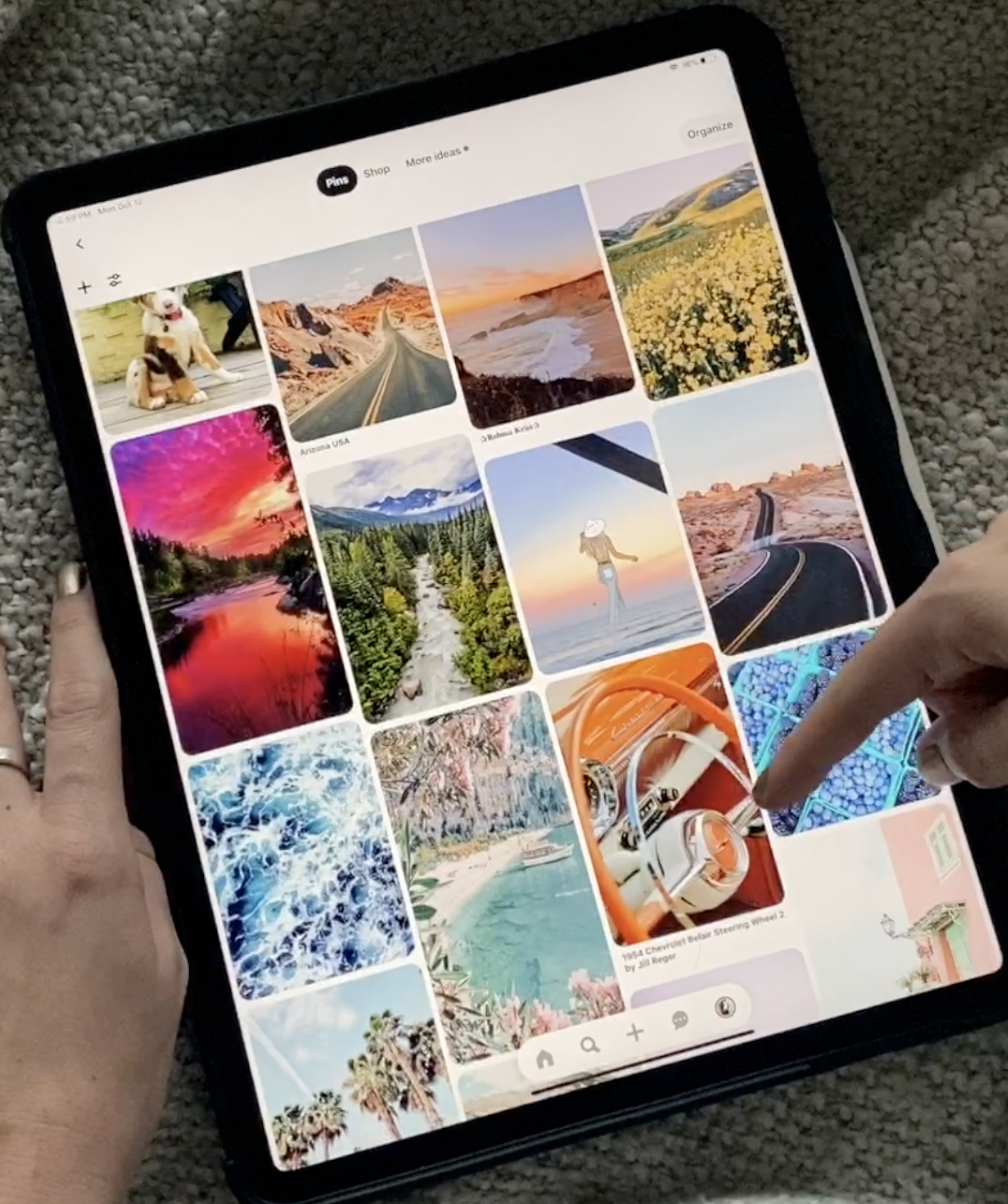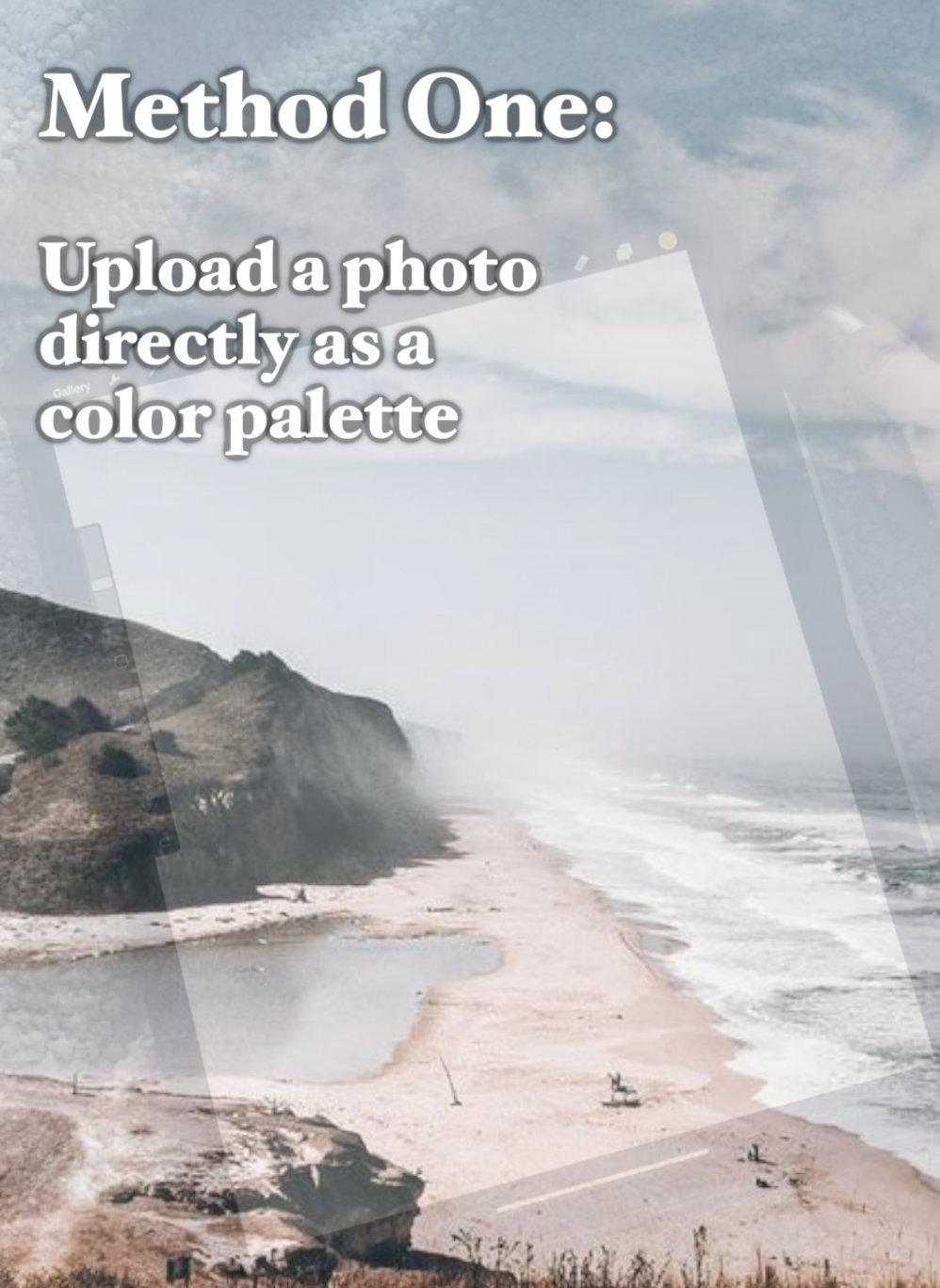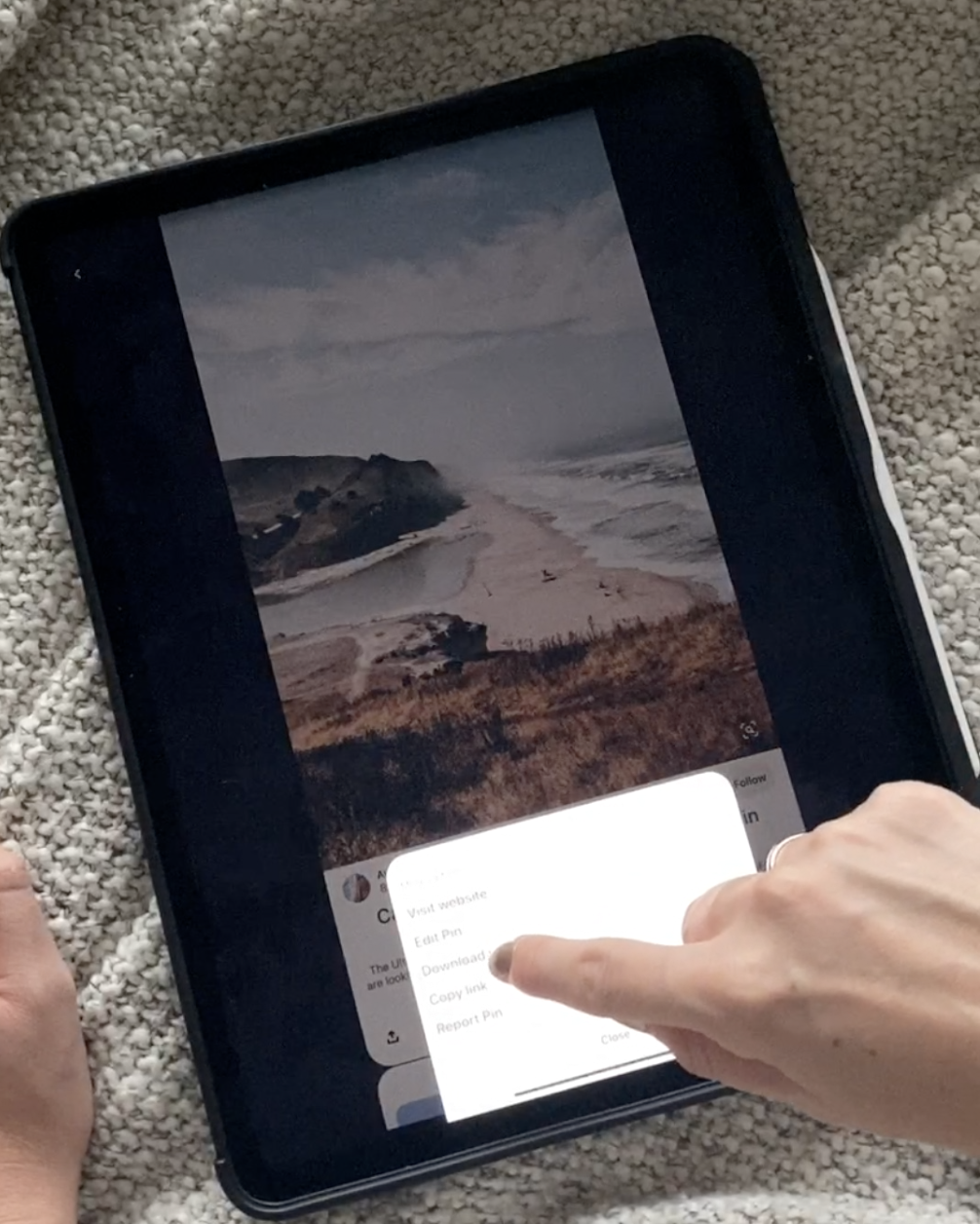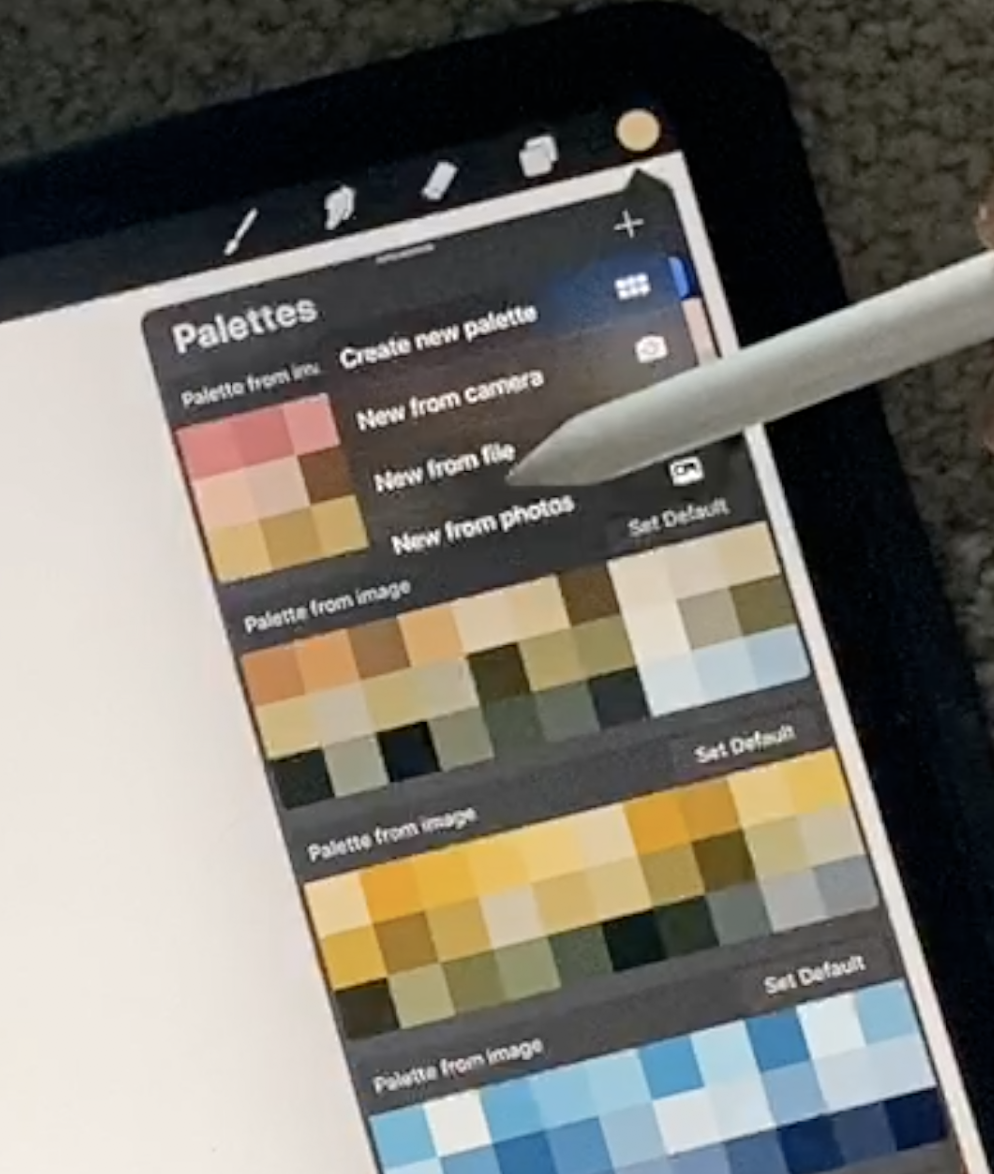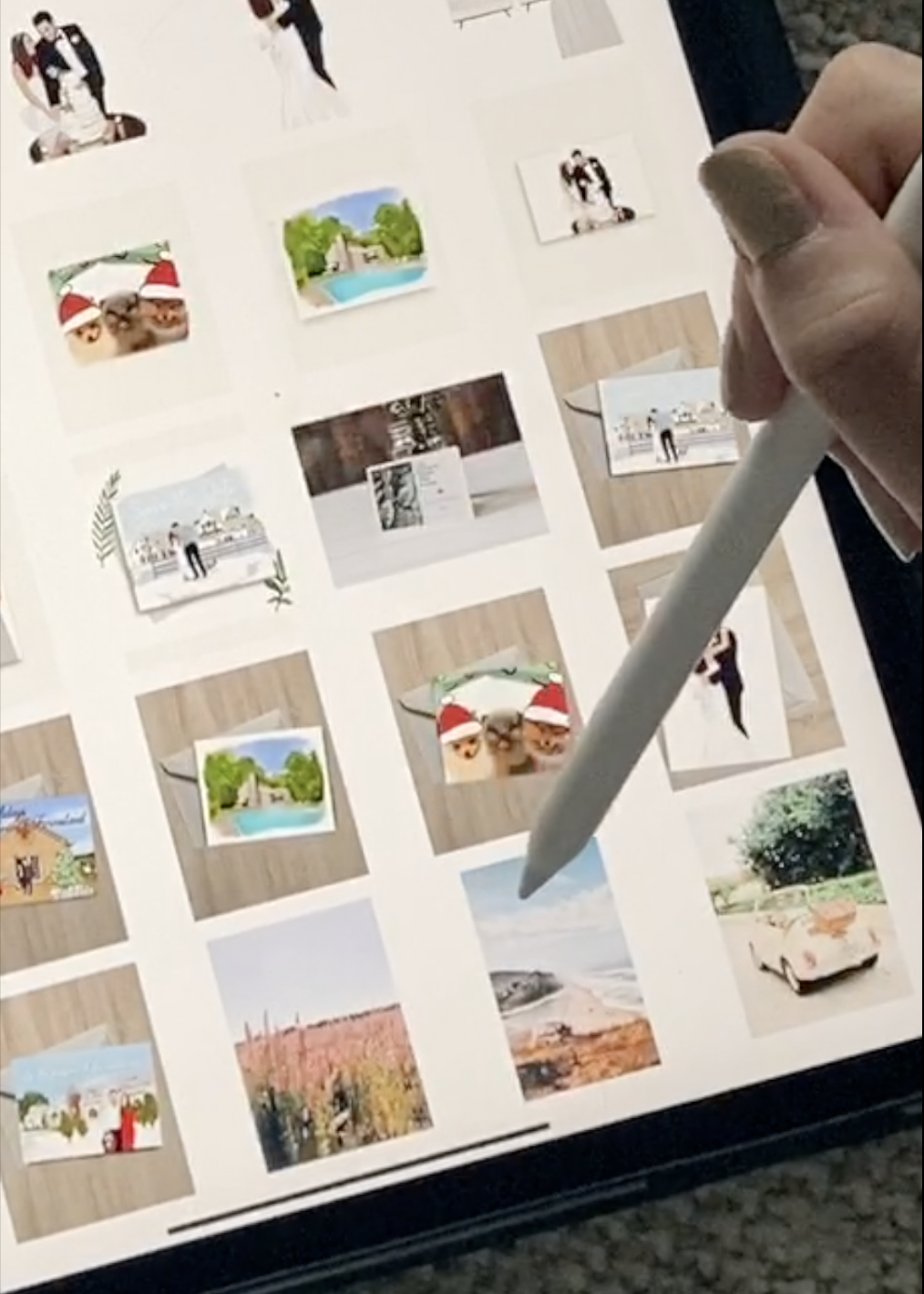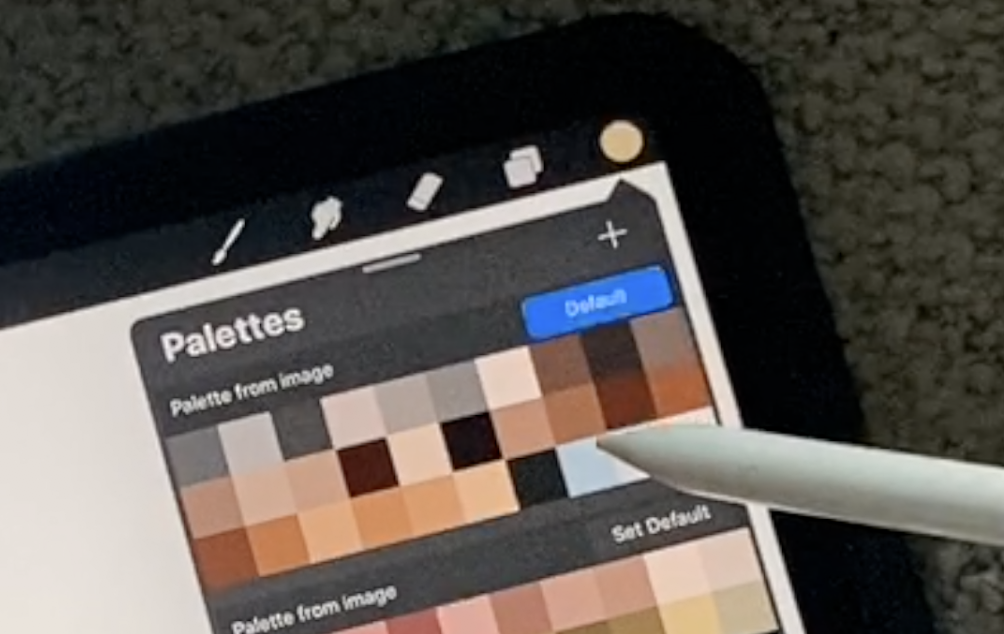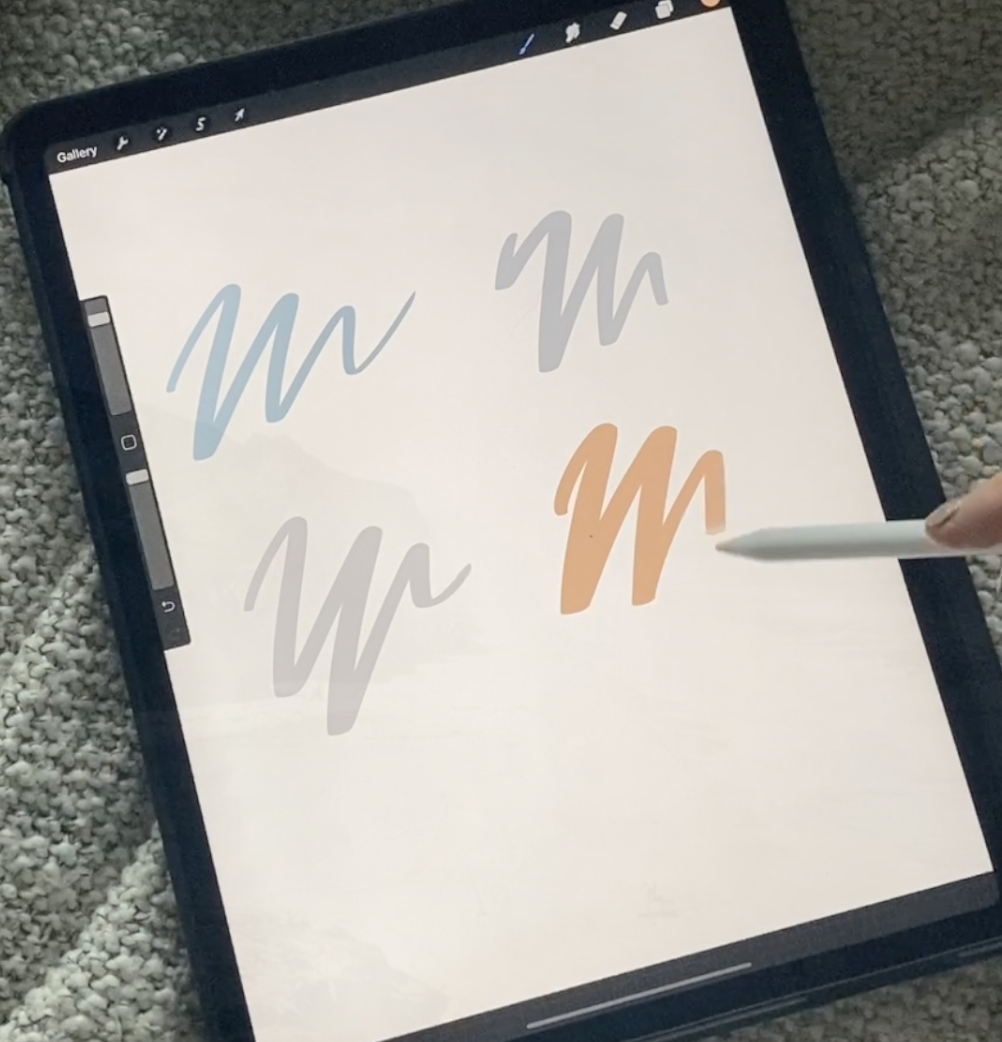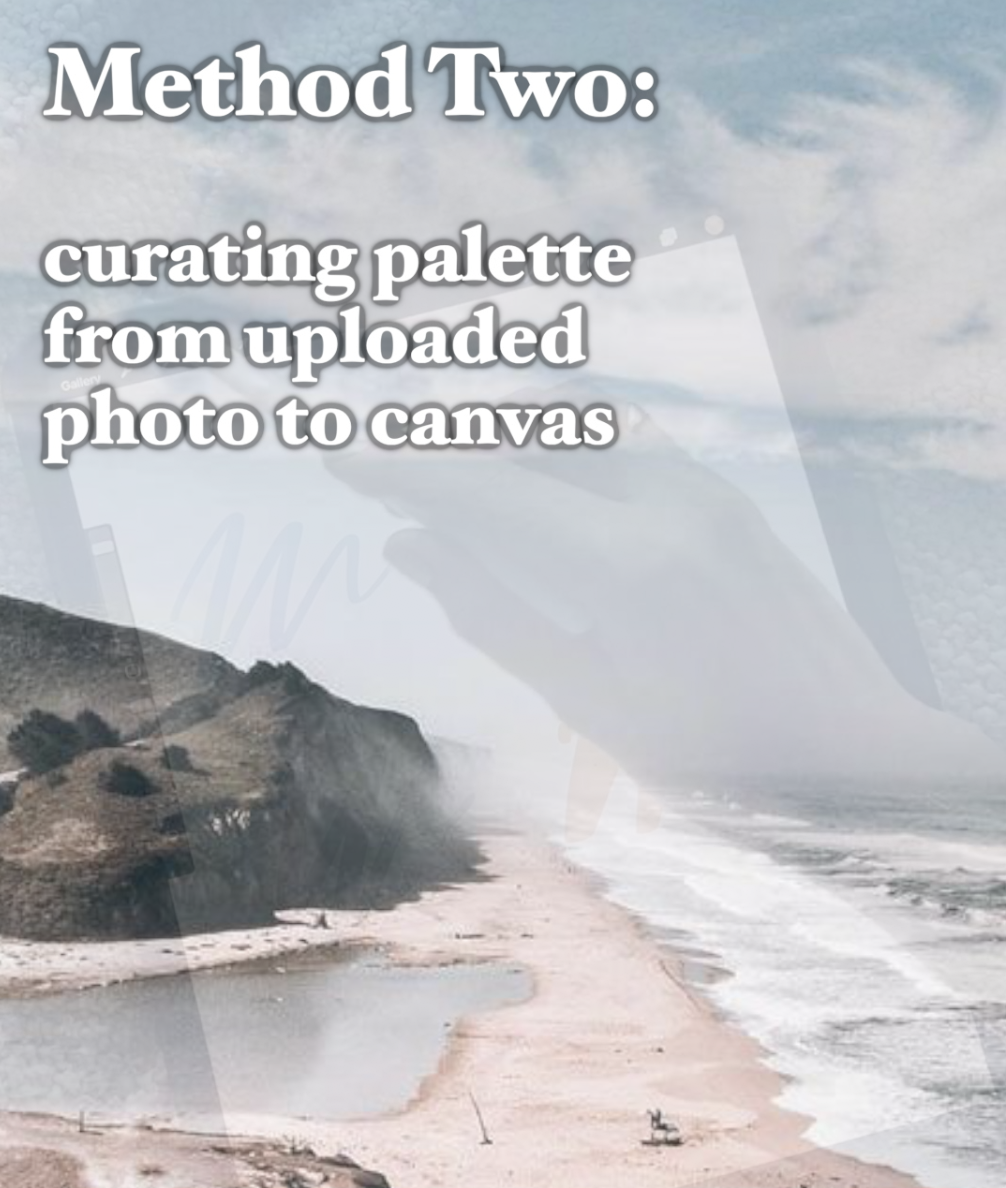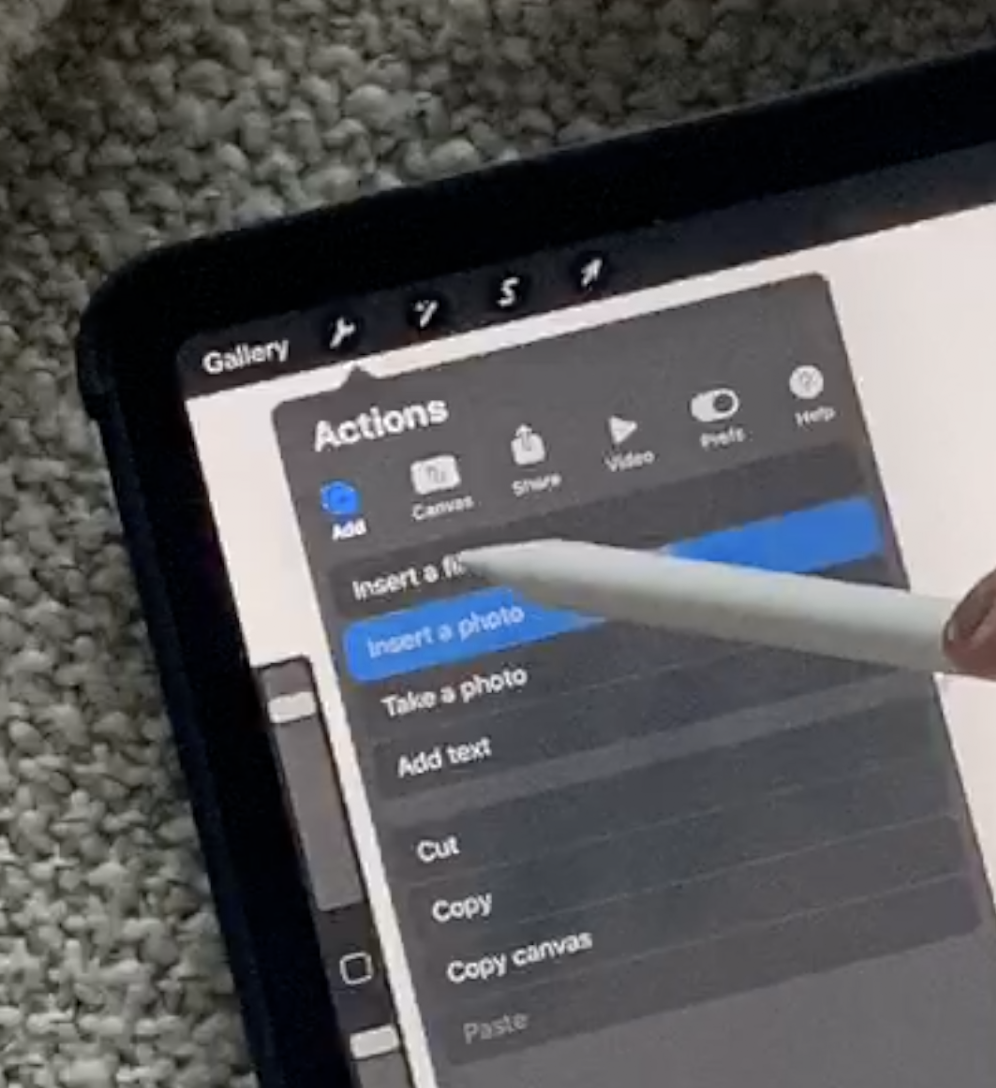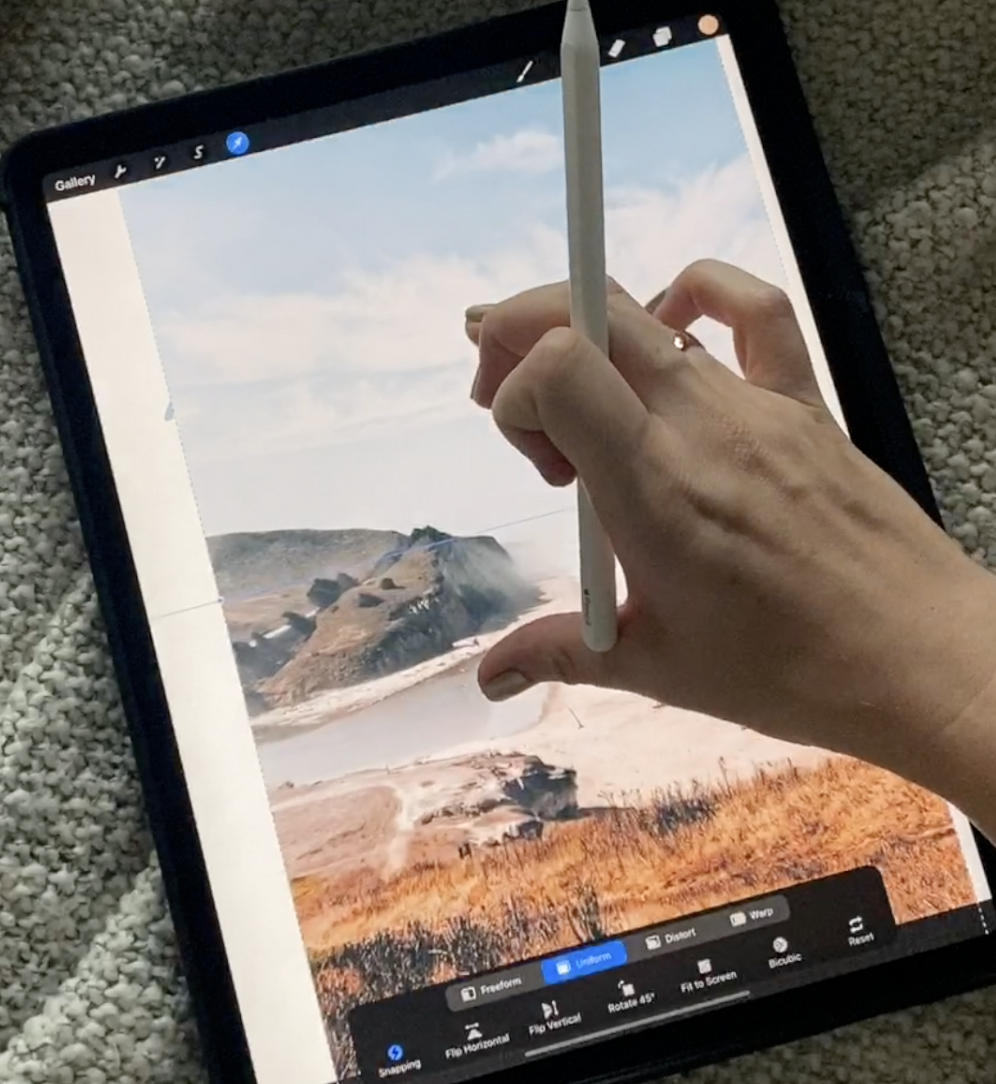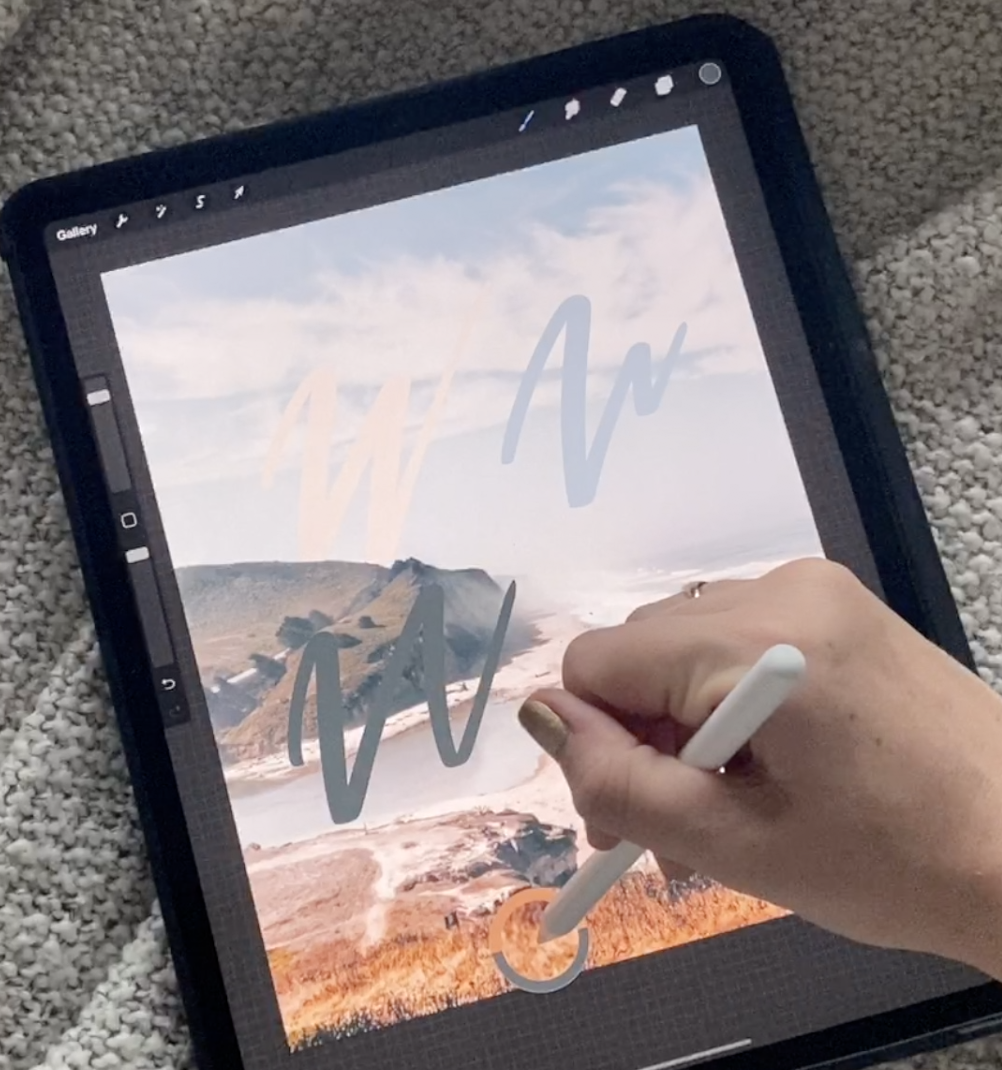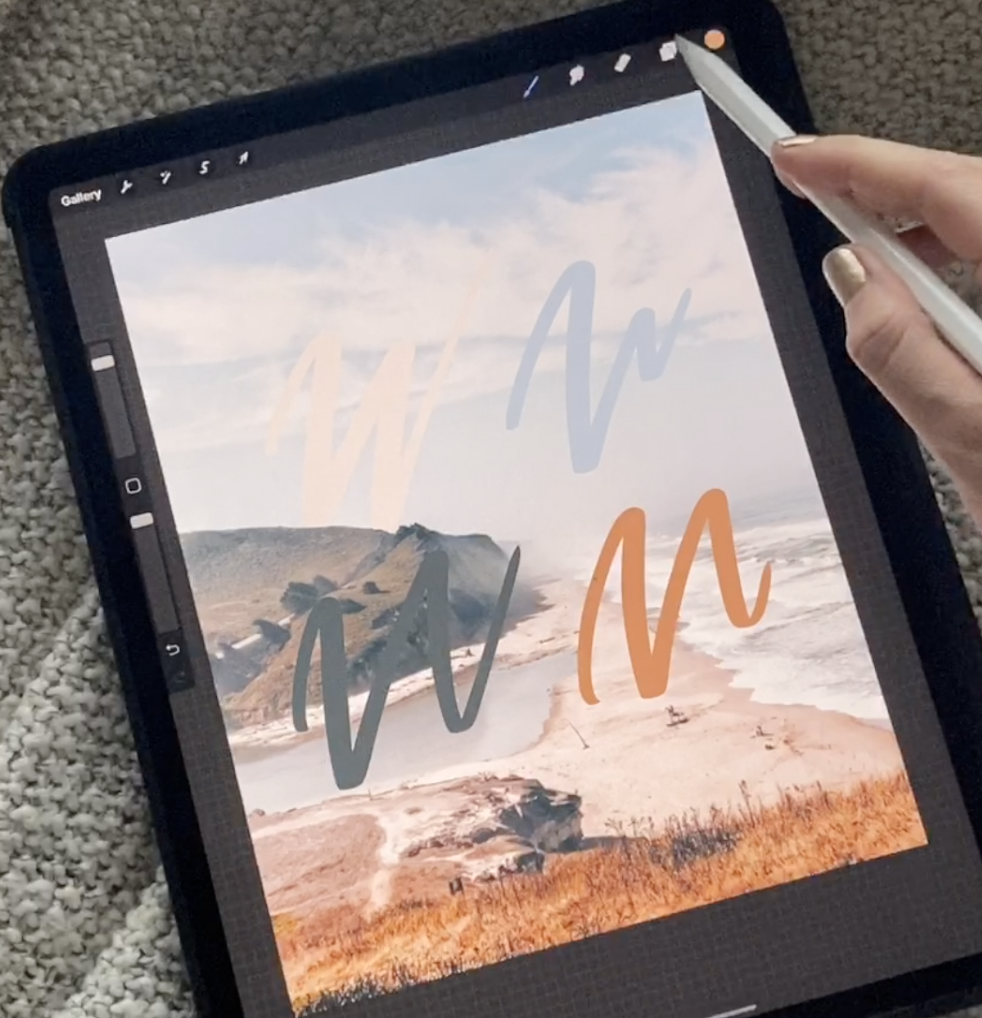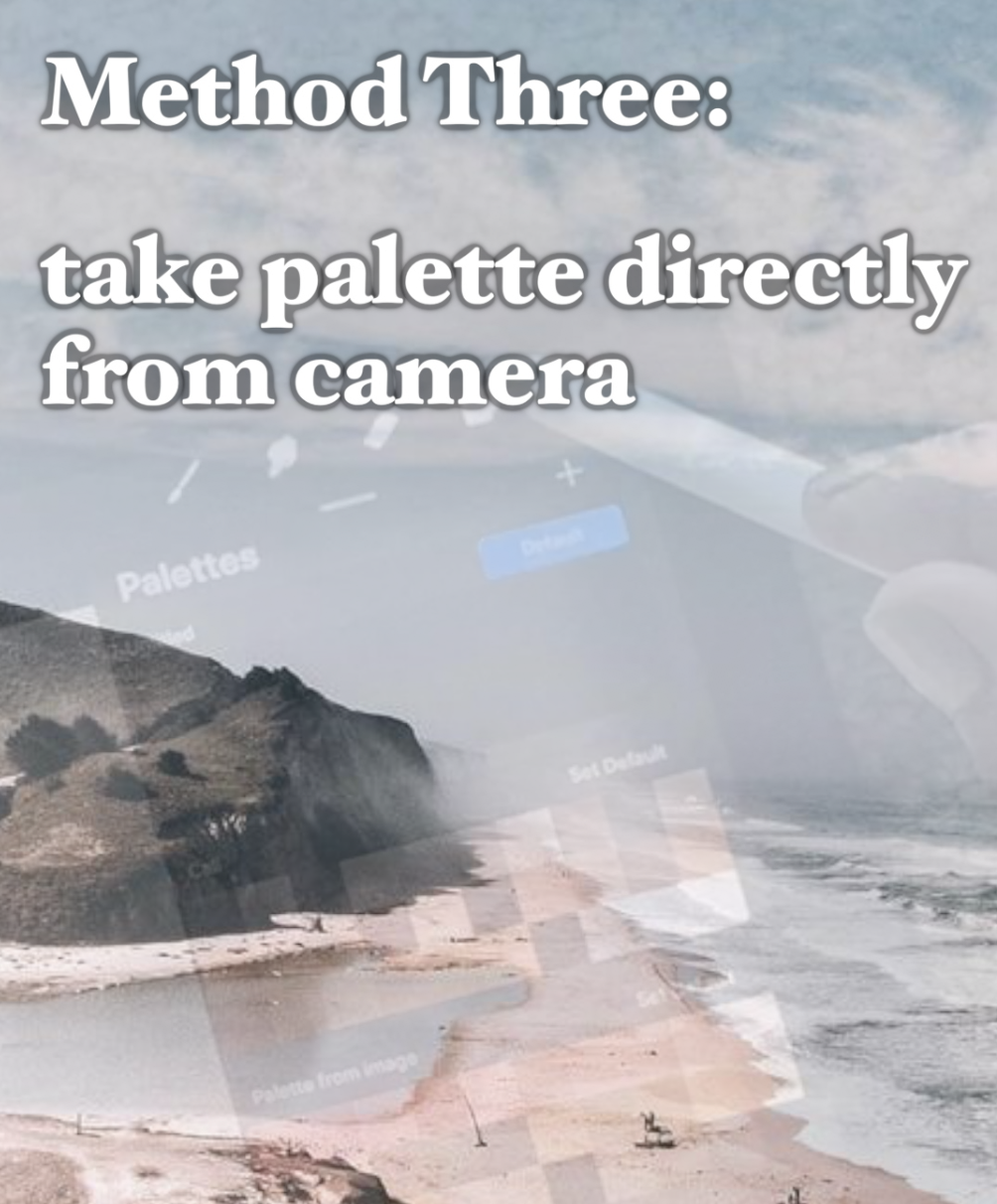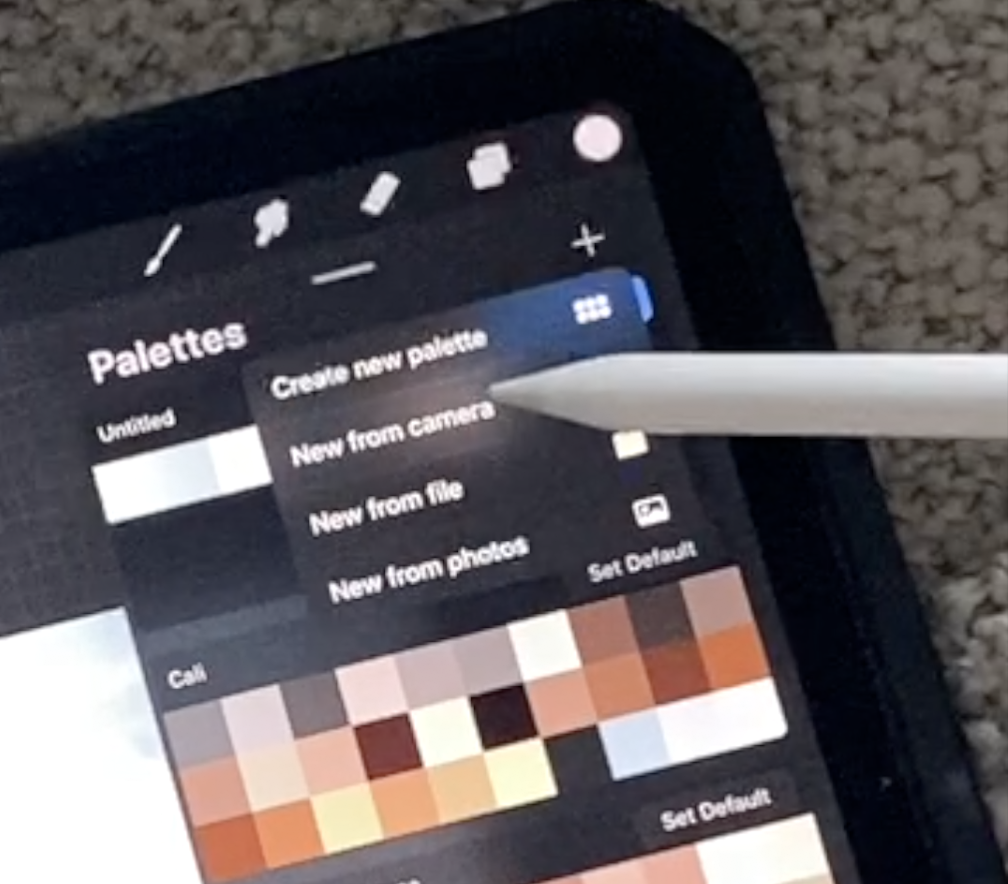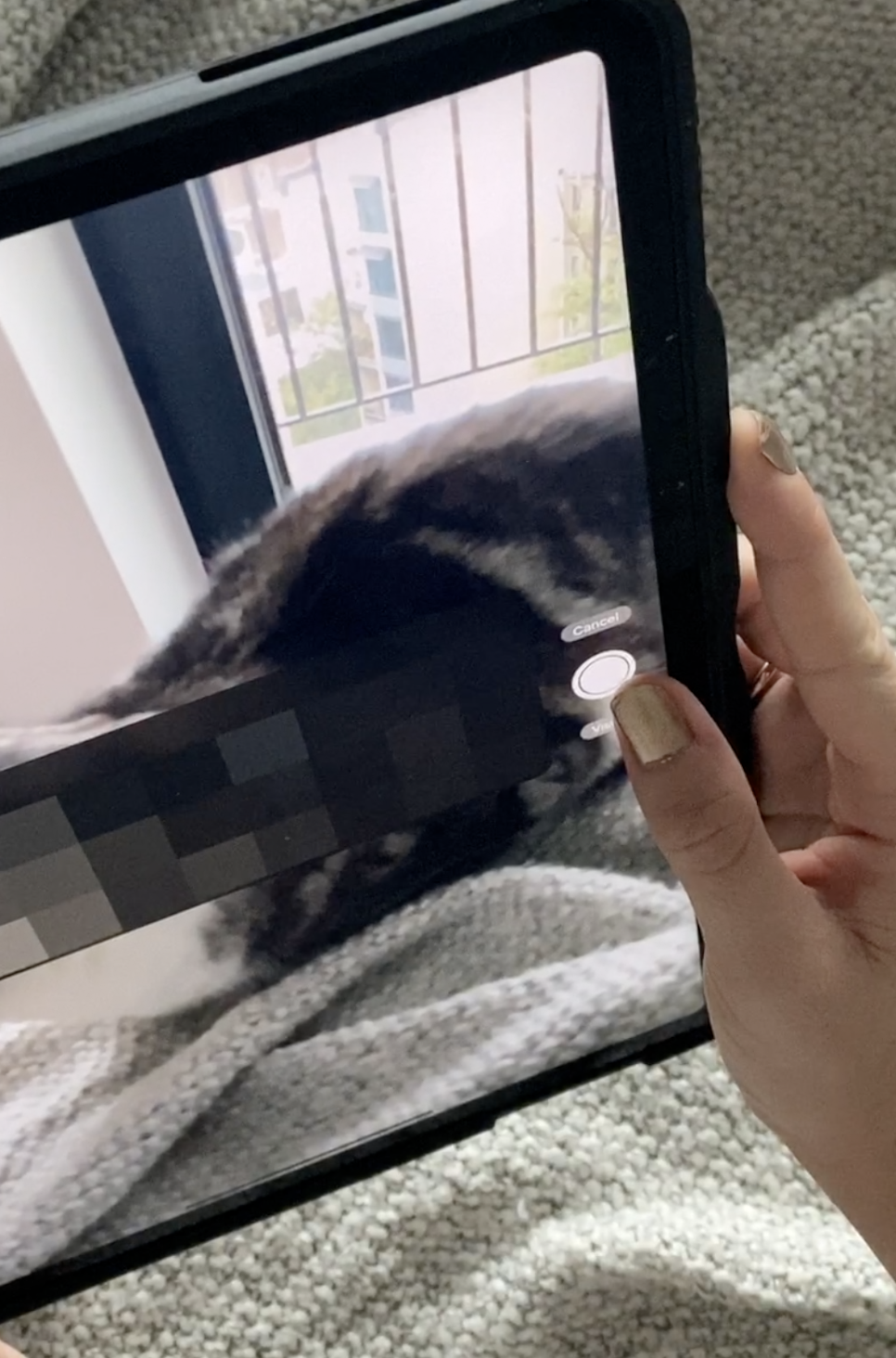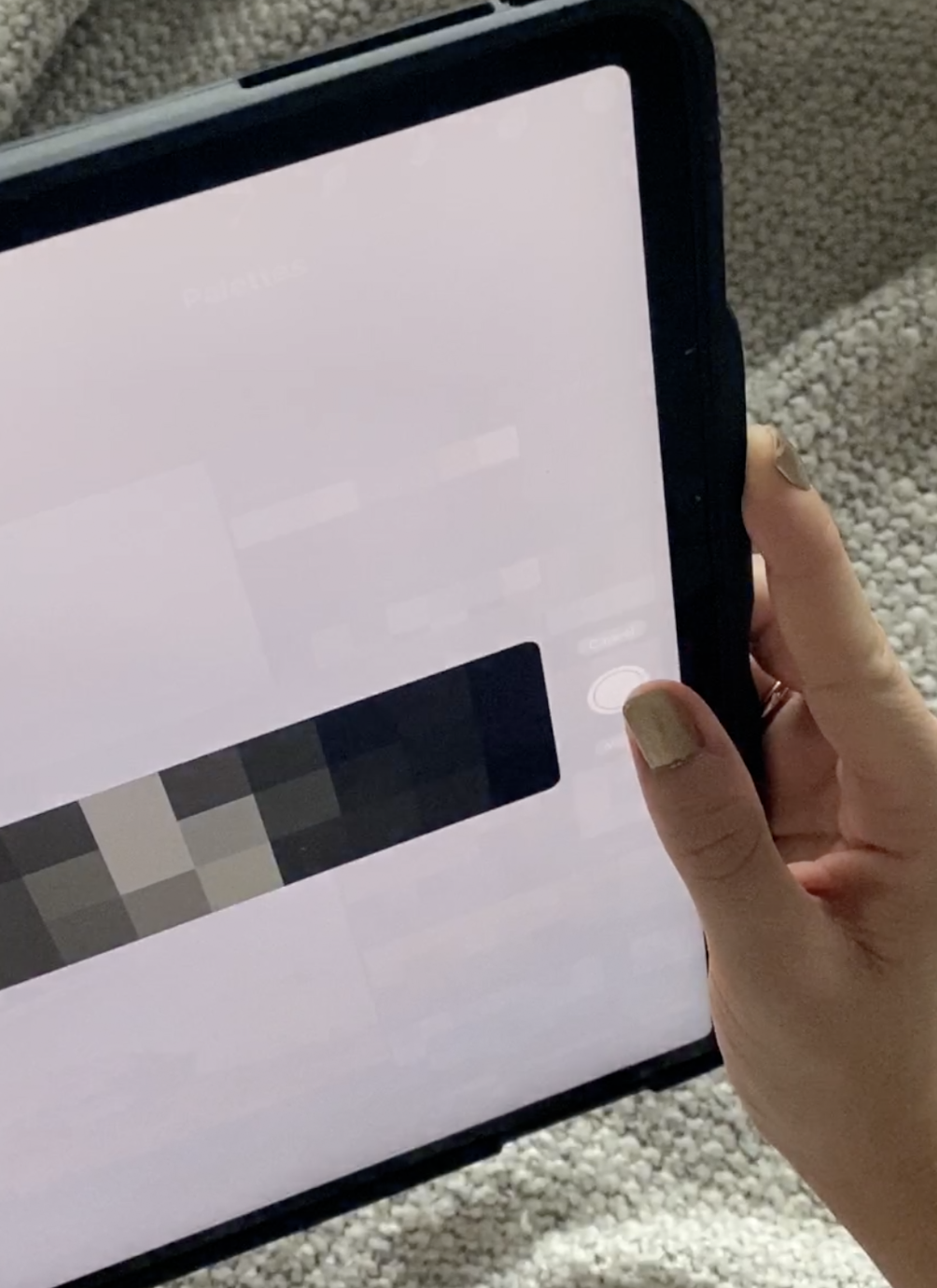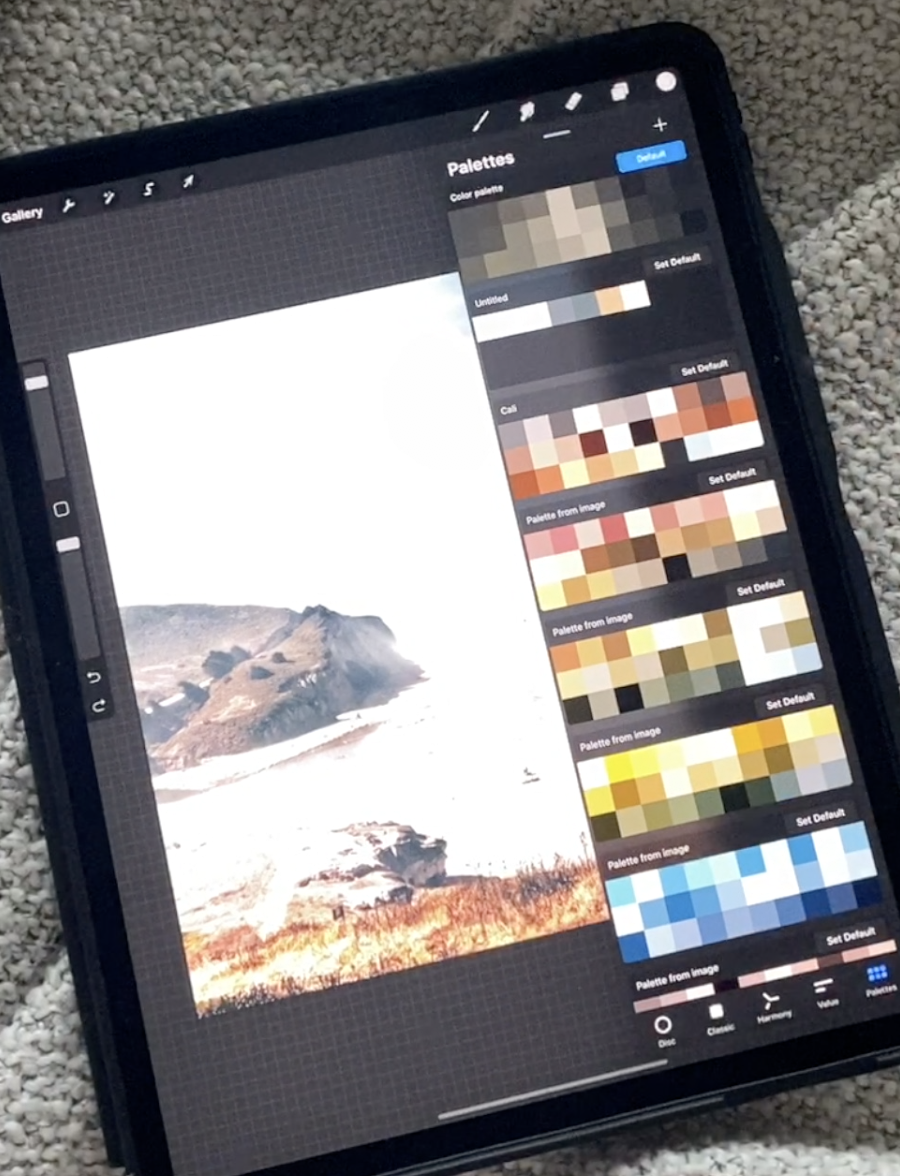How to: Color Palettes in Procreate
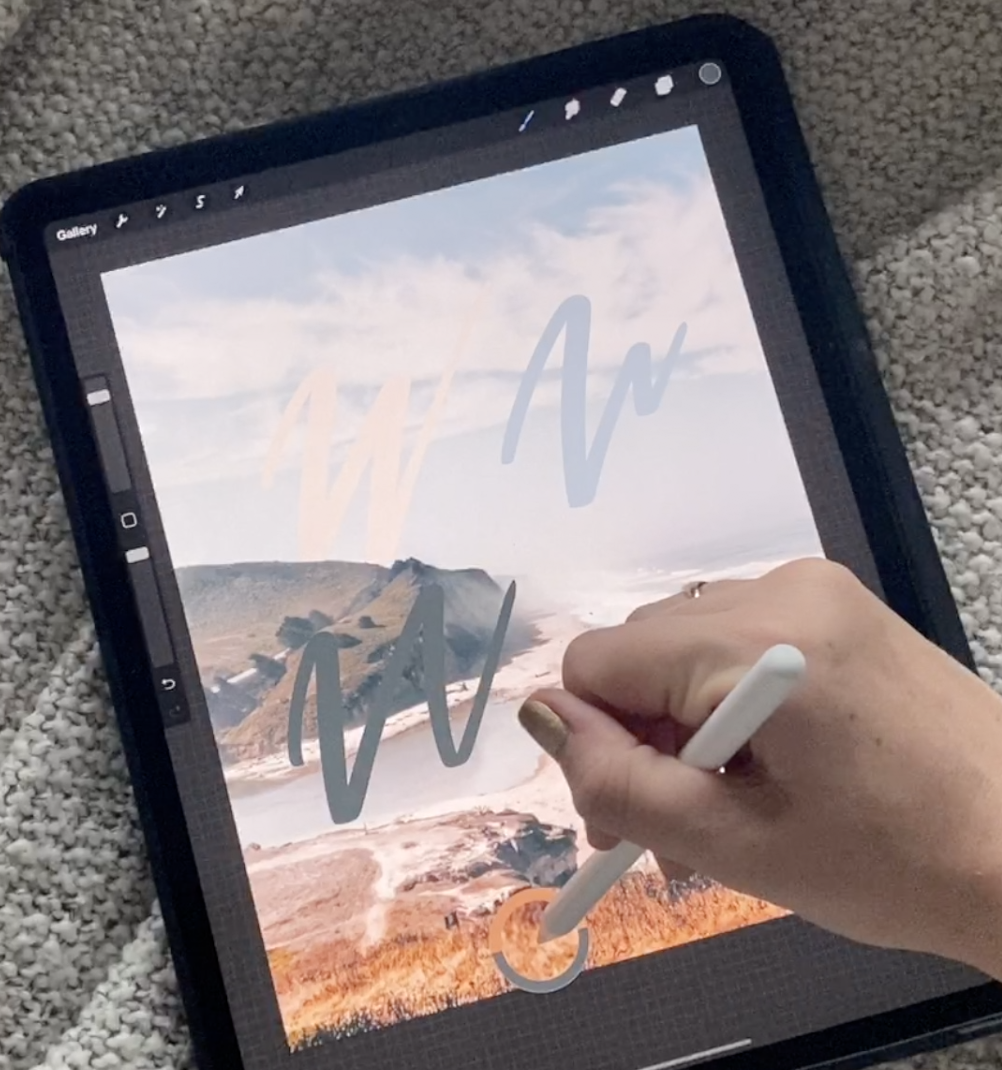
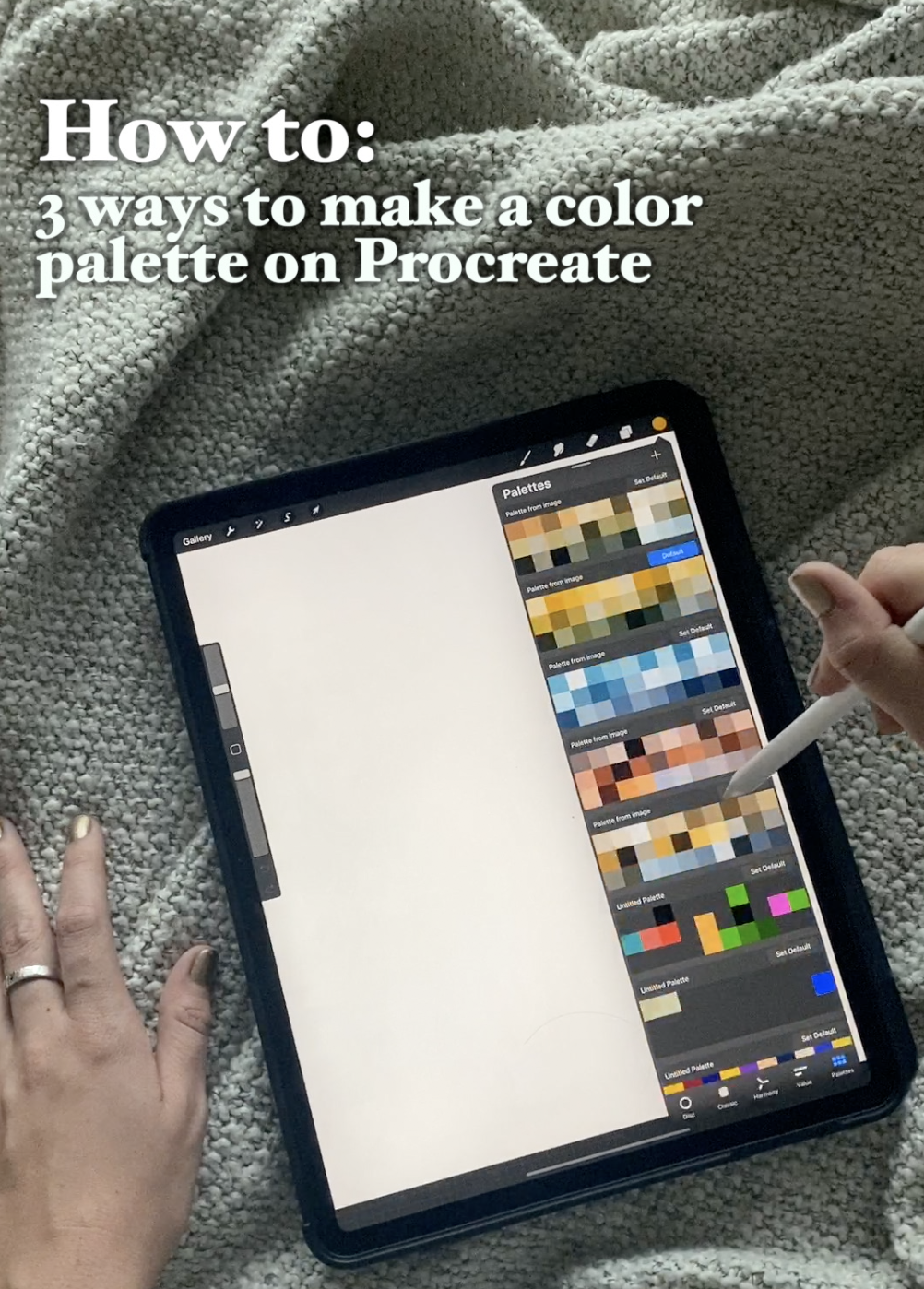
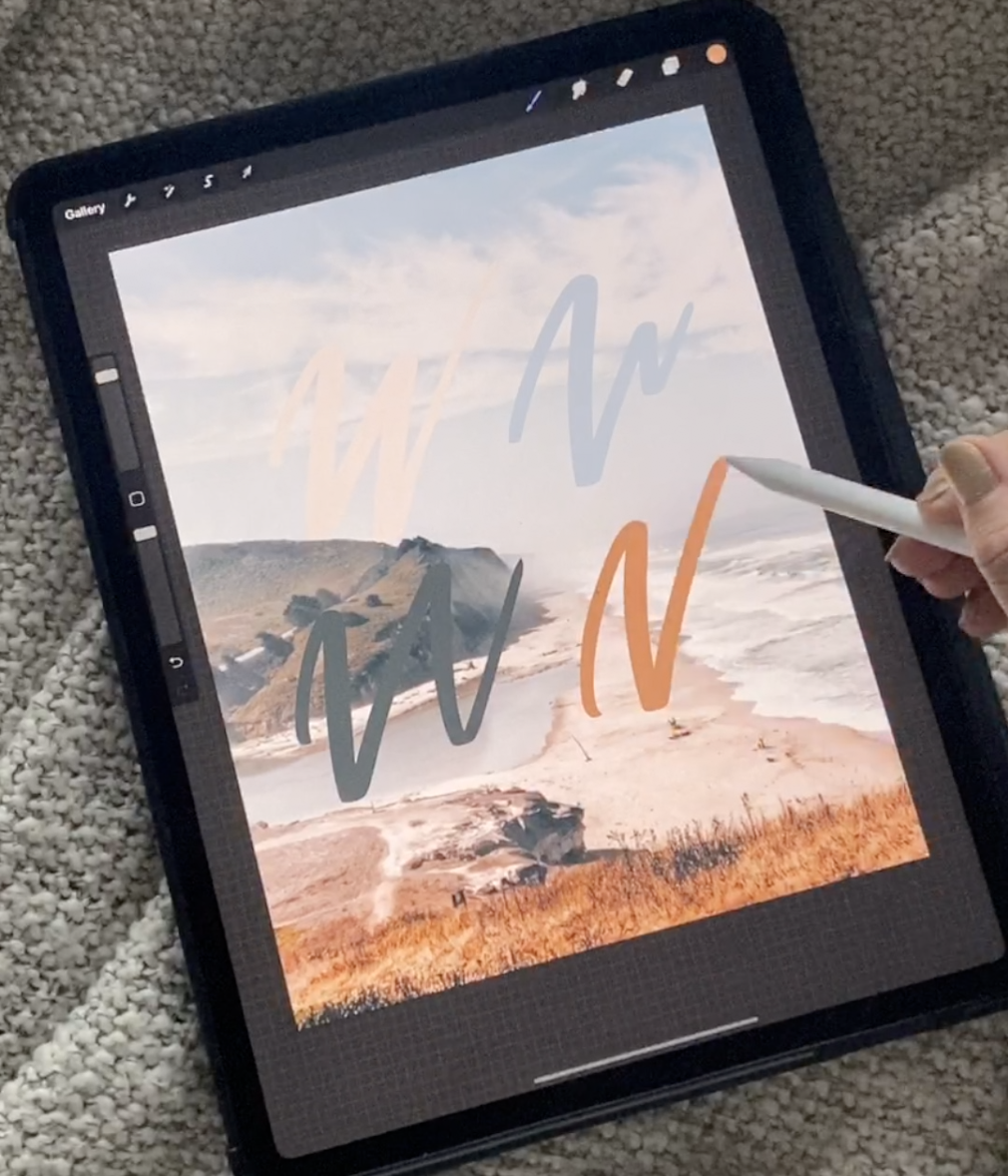
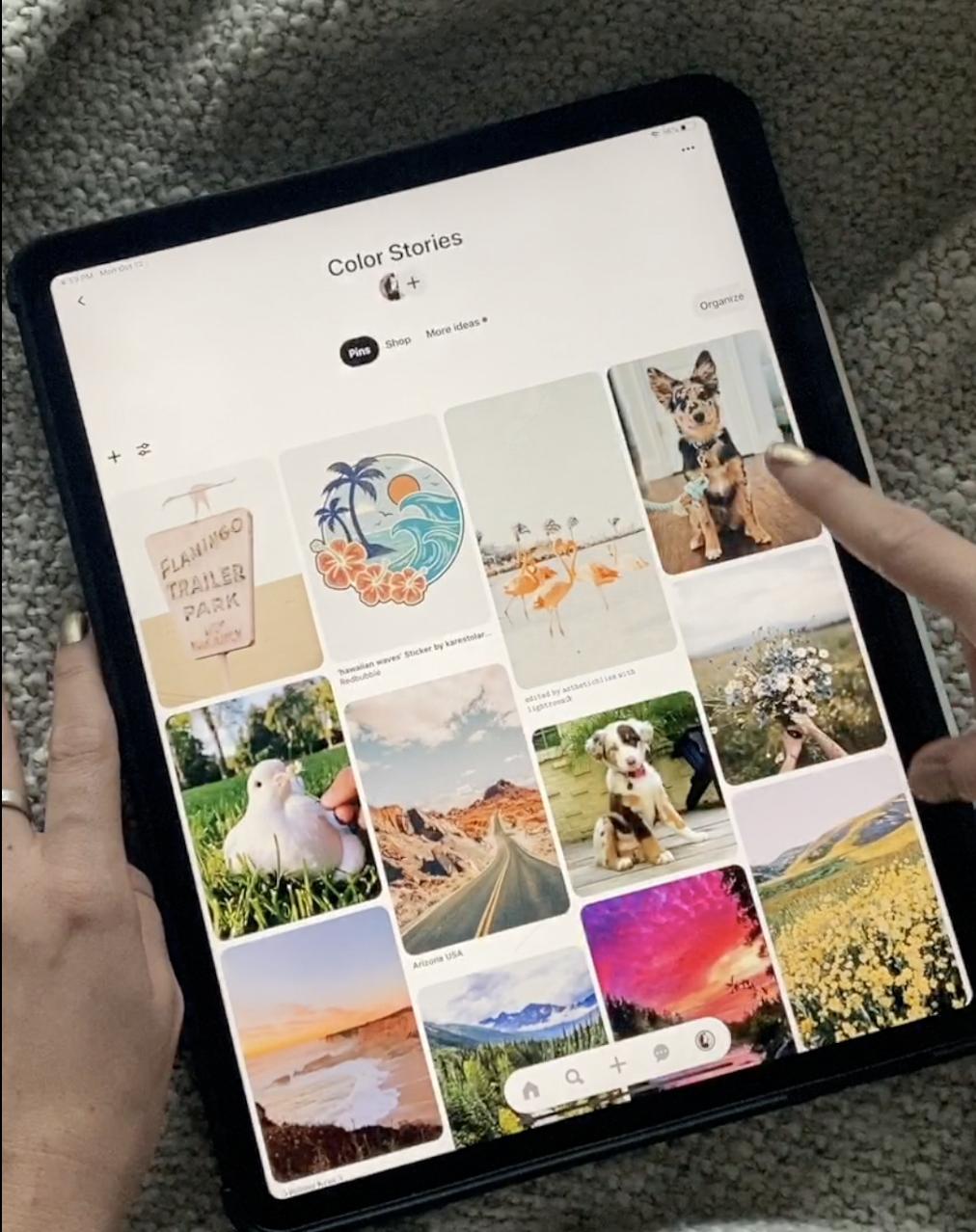
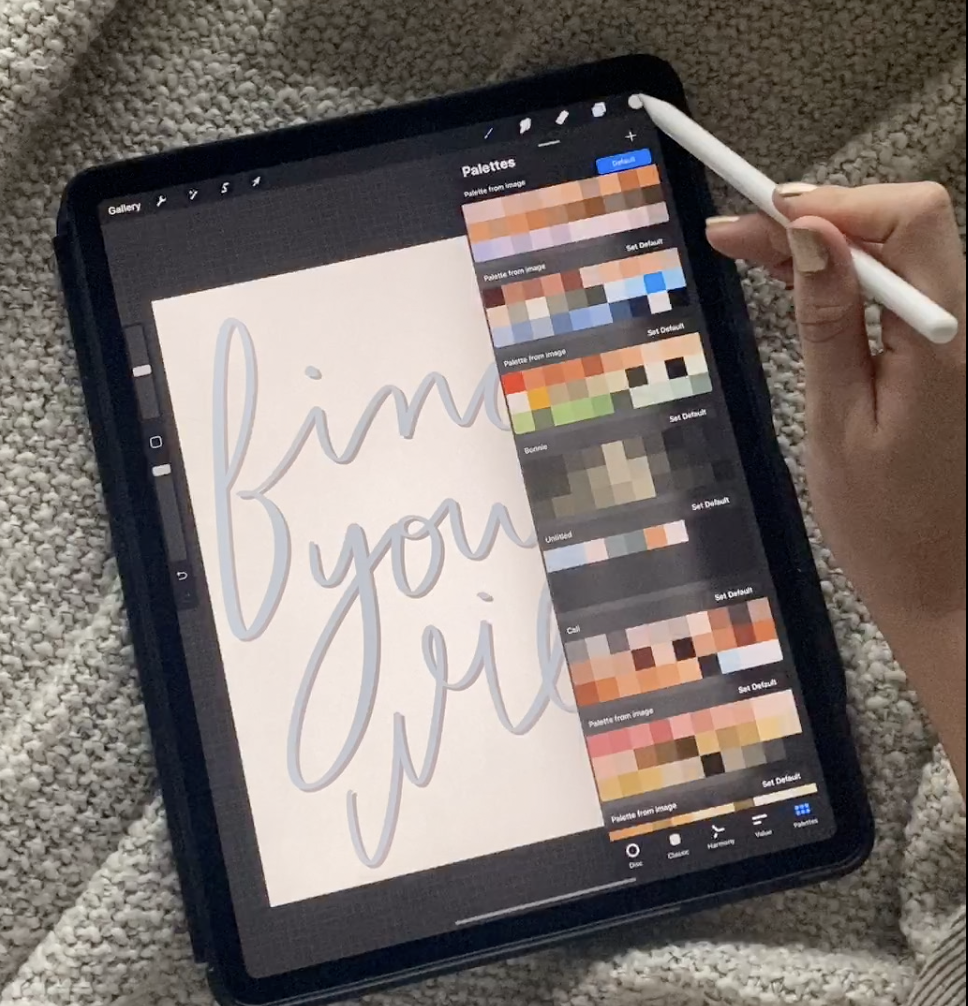
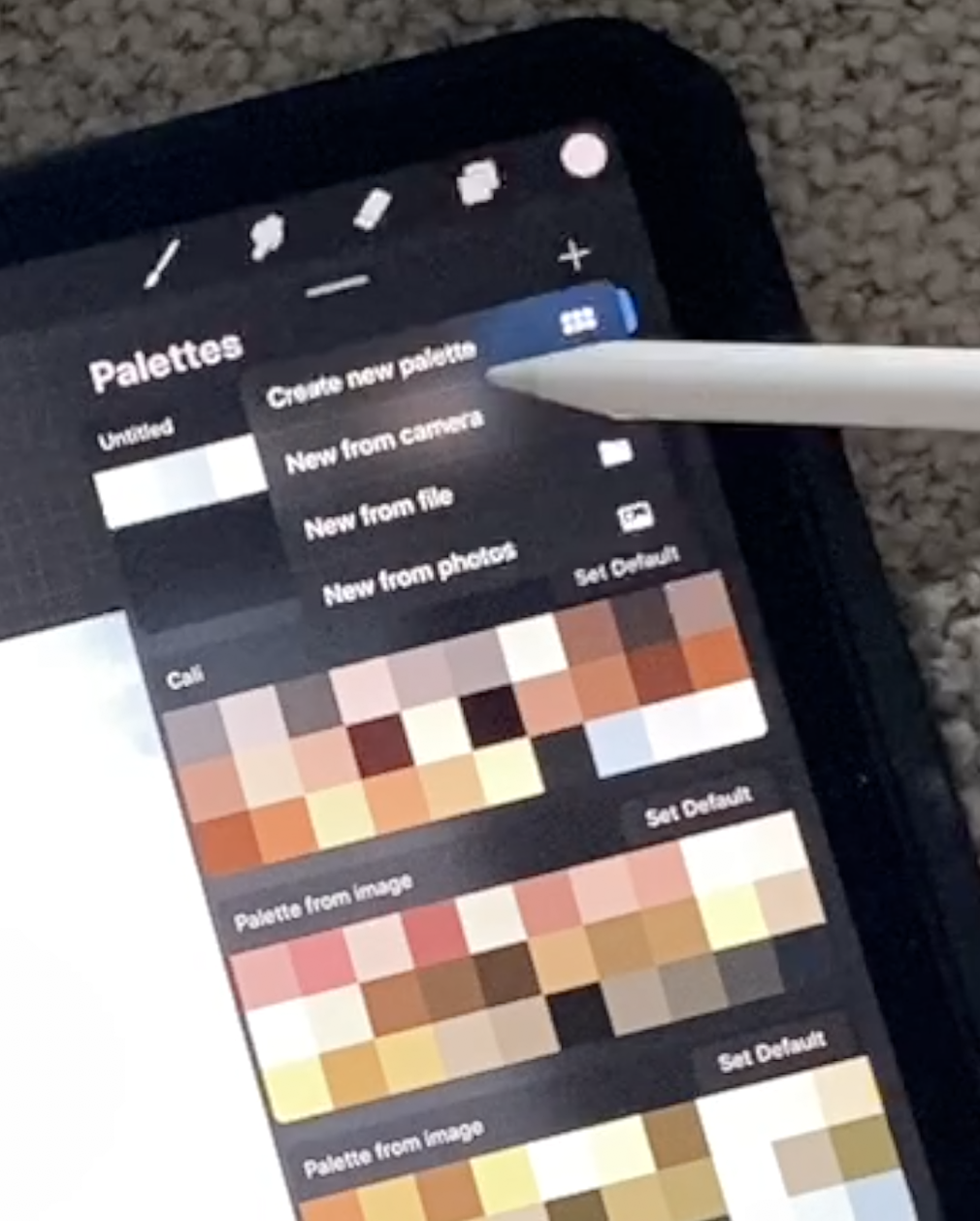
Tutorial: Procreate Color Palettes
Want to know the secret to make a cohesive print, sketch or campaign? Most of the time, it starts with a color palette. Over the years I have created a catalogue of color palettes to use as resources during portrait, landscape and typography print making. To create my color palettes I draw from photos I have taken on trips, photos of art pieces or photos sourced online. My favorite resource for color palette discovery is Pinterest. I have even created a Pinterest board to store all my palette inspiration photos, called Color Stories. Creating color palettes is simple however based on personal preferences, there are several ways to create them. In this post I will outline three different ways to create color palettes in Procreate.
Use this tutorial to elevate any Instagram Story, IGTV, YouTube video or Vlog through the magic of color! To complete this tutorial you will need a drawing device (I am using my iPad Pro), Apple Pencil (optional) & Procreate. Procreate has been my preferred drawing app for years & even tho I am the LEAST tech savvy of all of my friends I have grown to be well versed in Procreate. New to Procreate? Email or message me to book a drawing lesson!
Watch the IGTV or Pinterest Video and read below for a step-by-step how to & scroll for your shopping list!
<
Animation Effect Shopping List:
-
Ipad & iPad Pro – all iPad models that are recent have the drawing feature, I use an iPad Pro and swear by it but I’ve included some basic models as well! If you are new to iPads and want to talk through your purchase, feel free to shoot me a DM and I can help you depending on your professional goals, experience and budget!! I have been there!
-
Explore iPad Mini
-
Explore iPad 10.2 Inch
-
Explore iPad Air
-
Explore iPad Pro 11 Inch
-
Explore iPad Pro 12.9 Inch – This is the model I have in the 256 GB, I absolutely love it. I used to have the lowest storage version of the iPad Pro 11 inch, but found that the 12.9 inch is the perfect size for me and I love having the extra storage for all my creative needs, especially if you are planning to use video!
-
Let’s talk cases!
-
I recently bought this case for my iPad Pro 12.9 Inch and am OBSESSED. I was hesitant due to the price compared to previous cases I have bought however it is SO sturdy, has many different height adjustments that can be made AND is a magnet so I can stick it to my fridge or other metal surfaces in my home. It is called the Zugu Case, 10/10
-
For a less expensive, less permanent case, I have used this lavender magnetic case, in the past. I loved it but it started to fall apart after a year so I recently upgraded to the above. But it was a great case that kept my iPad scratch free and safe in my bags for traveling. Plus, I am often painting so having a less expensive case option is great!
-
-
-
Apple Pencils
-
Buy Apple Pencil (1st Generation)
-
Compatible with iPad (6th and 7th Generation), iPad Mini (5th Generation), iPad Air (3rd Generation), iPad Pro 12.9-inch (1st and 2nd Generation), iPad Pro 9.7 and 10.5-inch
-
-
Buy Apple Pencil (2nd Generation) – I use this Apple Pencil, I have used both, they are generally pretty similar and all depend on the iPad you are using but I do slightly prefer the 2nd gen
-
iPad Pro 12.9-inch (3rd and 4th generation); iPad Pro 11-inch (1st and 2nd generation)
-
-
Consider an Apple Pencil grip! They build traction and comfort (something I always recommend as an Occupational Therapist to my clients). Of course, the grip is not necessary but a fun way to add personalization to your pencil, the 2nd generation does not work with most grips due to the magnet but if you are buying the 1st generation pencil it is a must (the 1st generation tends to be slippery).
-
-
Applications
-
for iPad & iPhone for Drawing: Procreate (100/10 all around I use it for 4+ hours a day on average)
-
Download FREE and well priced brushes for Procreate on Creative Market
-
DM @merakibybk or email me meraki.bk@gmail.com with any questions! I have used EVERY product I am recommending personally & trust the quality, I have chosen not to post certain brands I have tried
Step-By-Step Tutorial: Creating Color Palettes Using Procreate
FIRST! Before we get into the methods, find inspiration for your color palettes through travel photos, photos of you, your favorite instagram posts, brand colors, or scroll through Pinterest. I have a board created with the sole purpose of color palette inspiration, Linked Here.
The first method to create a color palette in Procreate is also the newest! Find an inspiration photo, save it to your iPad and then head into Procreate. Start by clicking the palettes section in the upper right hand corner, then tap the + button and select “New From Photos”, next select the photo you would like to use as your color palette and it will automatically add to your palette reel at the top of the page! So easy! Now, I will say this is not my favorite method because I am very picky with my colors and as you can see here, it didn’t choose many blue tones for this photo, but I am always interest to see what colors it selects!
For the second method (my favorite method), insert the photo into the canvas that you would like to use for your color palette. Next go to the palettes tab and tap the + button and select “Create New Palette”. Next use the color selector tool located between the brush size and opacity adjustment on the left hand side of the canvas. After you select colors you would like to add to your palette, tap within the individual squares of your palette to save them. This is my favorite method because I can be deliberate with what I choose to save and in what order!
For the third and final method to create a color palette, you are going to use the camera on your iPad or iPhone to take the photo. Start by going to the palette tab and the tap the + button, select “New From Camera” and use your camera to take a photo of the palette you would like to save! This works best for projects you are currently creating, I use it often when I have finished a painting and want to save my in real life ‘palette’ into procreate. Here I used it to take a photo of @bonnieinthebigapple (shameless cat mom plug)! It is definitely more limiting than the other methods but it has its purpose and is fun. The color palette on the screen shows up in real time so you can be more selective in your photo.
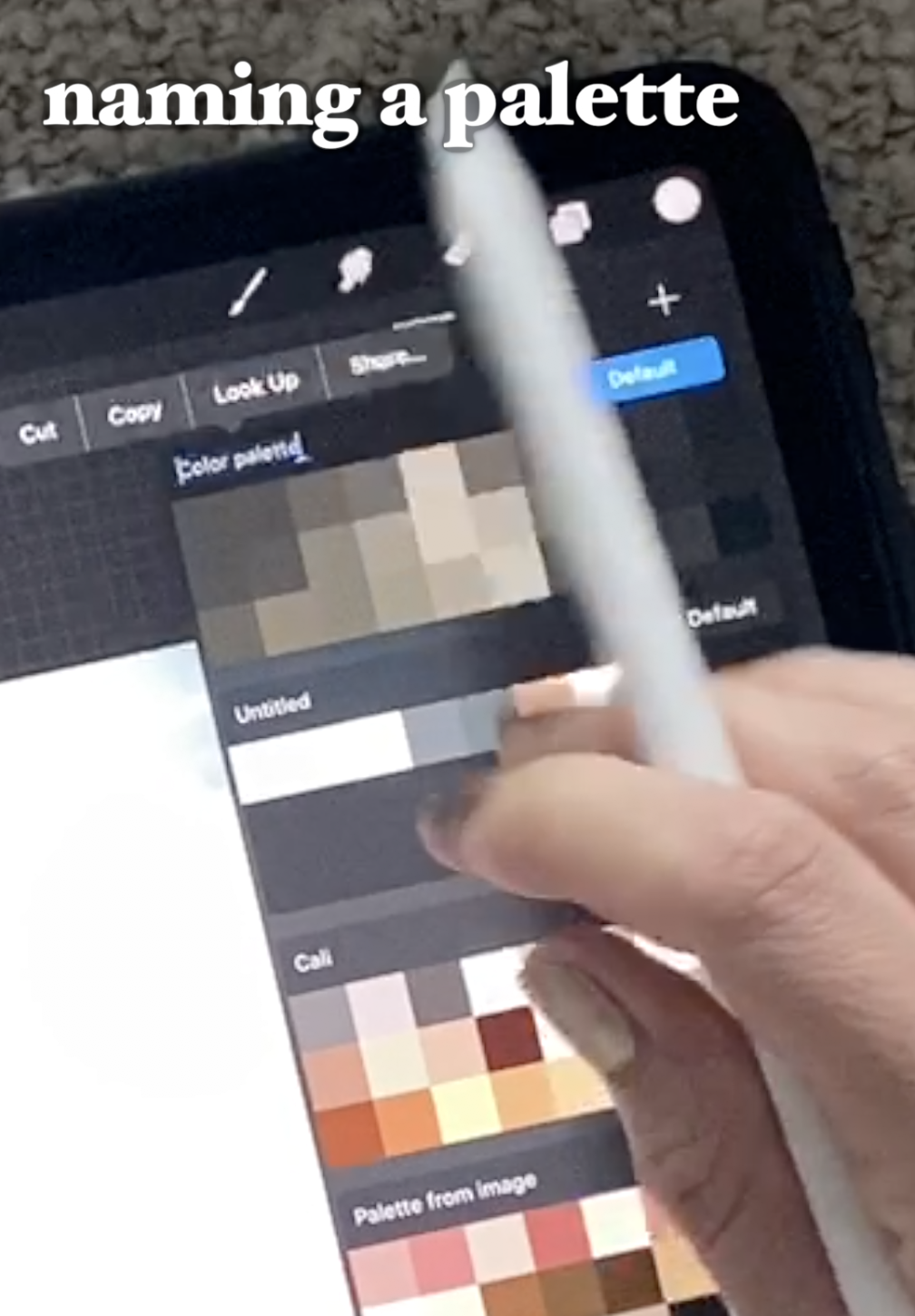
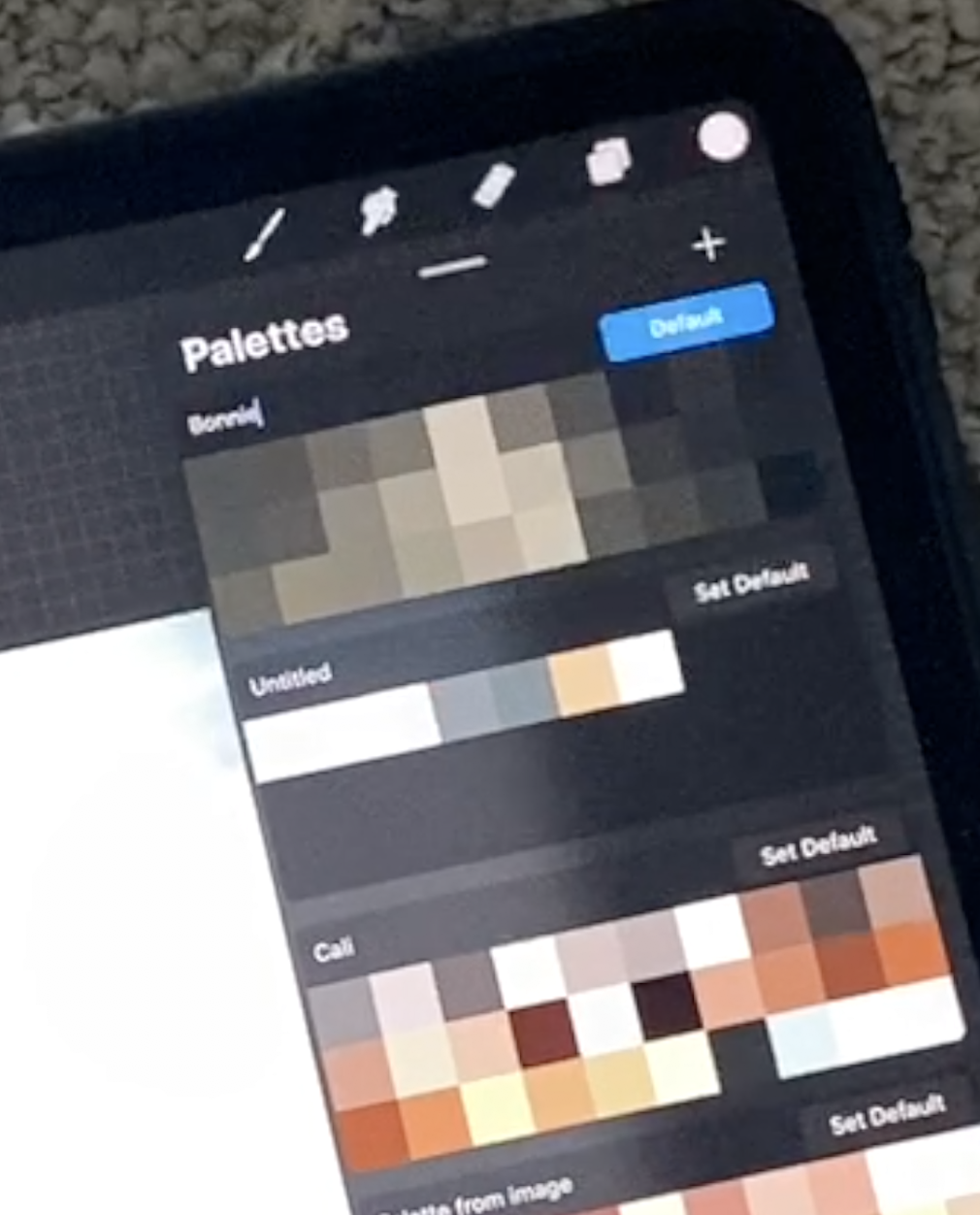
Select the color above your color palette to change the name (super helpful and important step I always forget!)
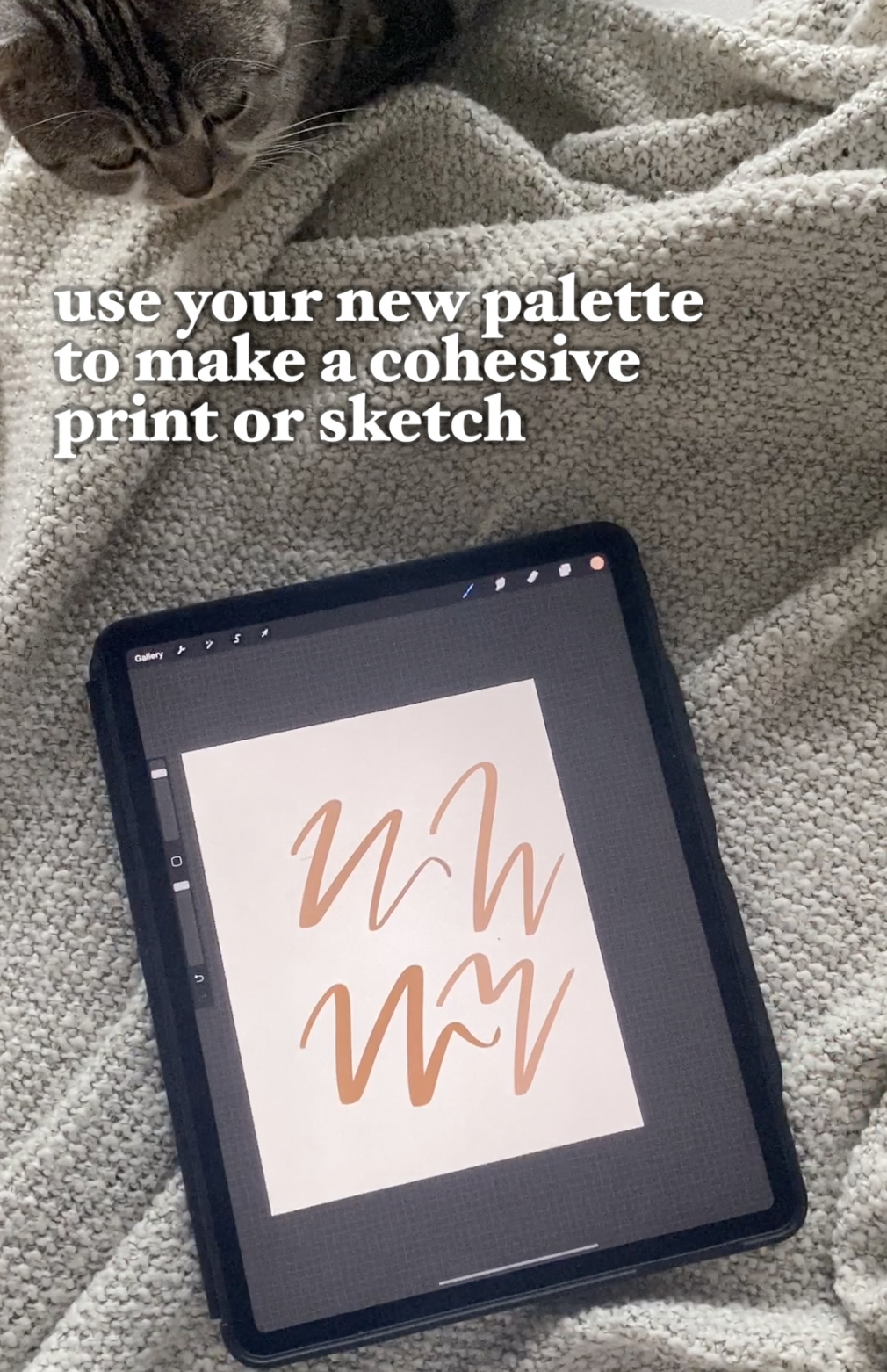

Use your new color palette to make cohesive prints for your site or instagram page!! 10/10 will elevate your brand!
Don’t forget to Pin It!
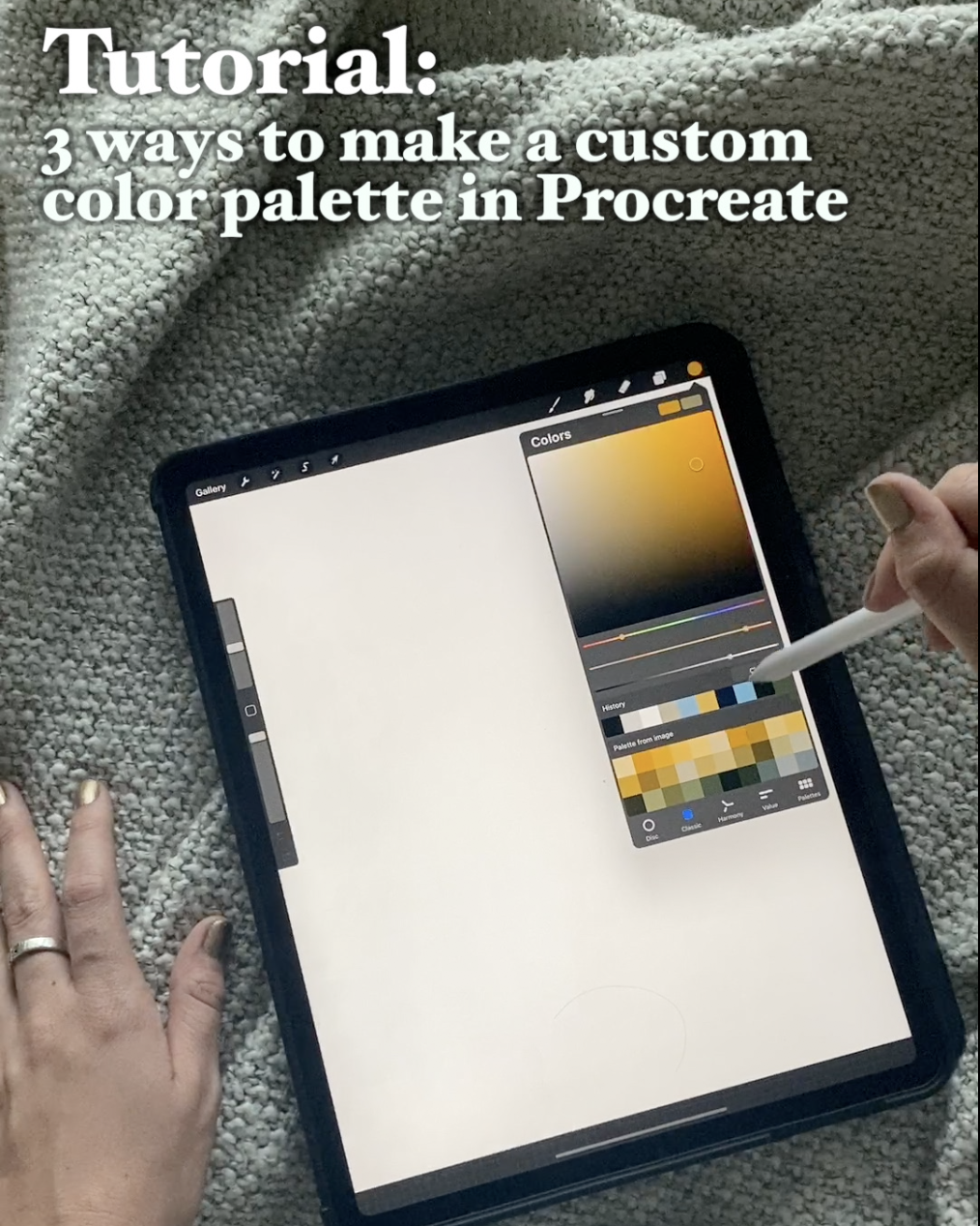
@storiacollective
Follow Along
Explore
Learn
Connect
about
occasions
brands
EDUCATION
JOURNAL
NEWSLETTER
CONTACT
Copyright @storiacollective 2023 | Site Credit