How to: Add Writing Animation Effect to Videos
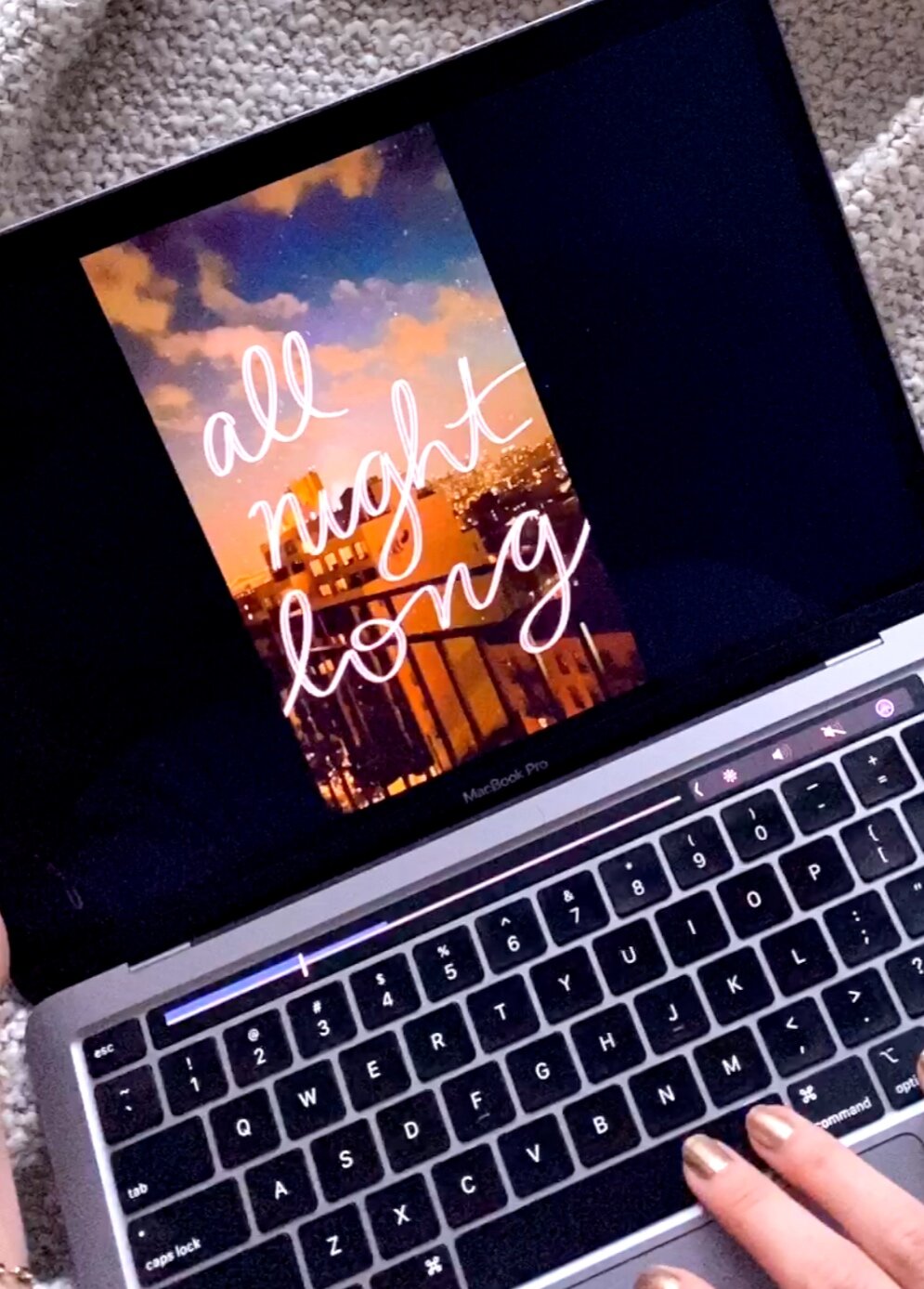
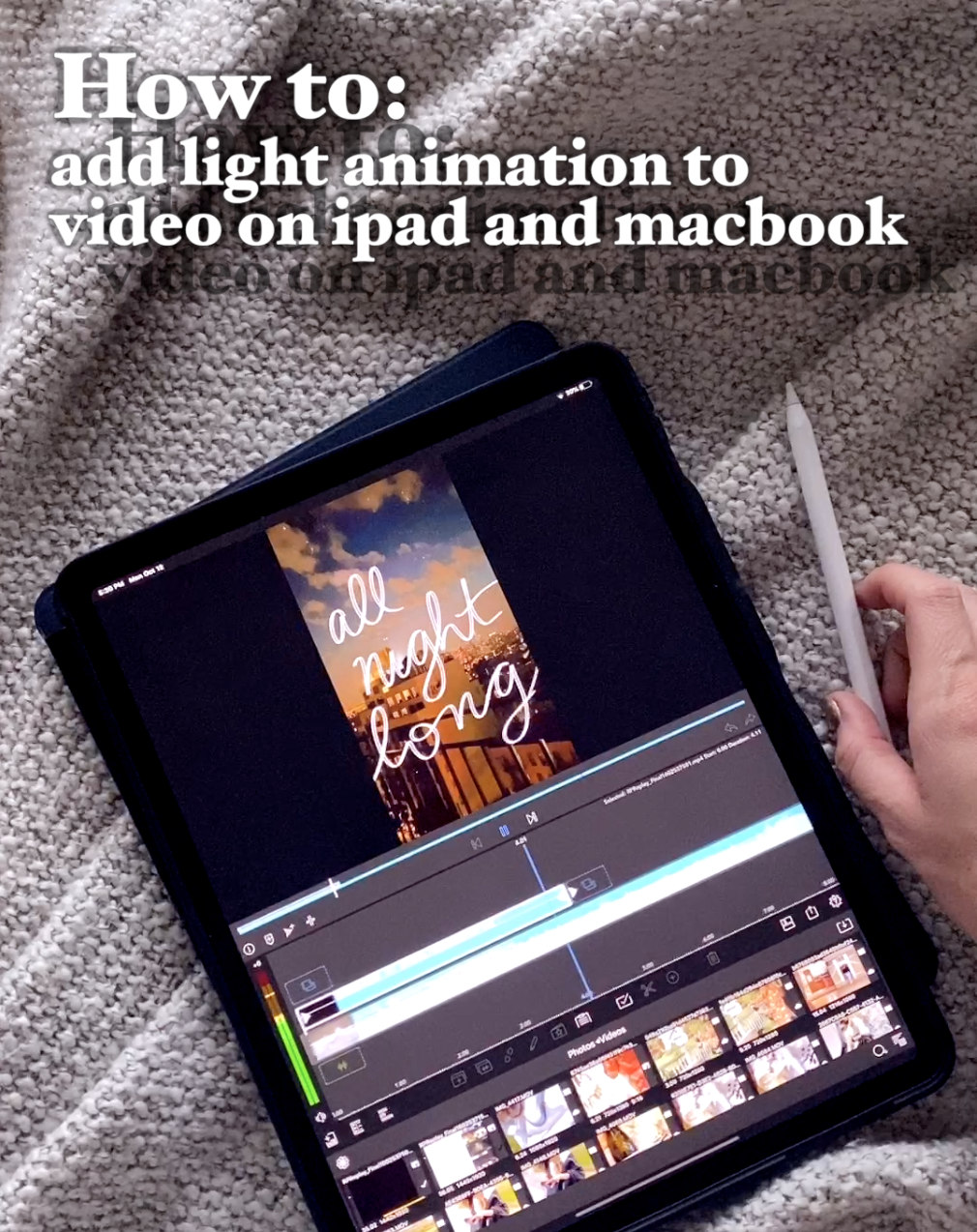
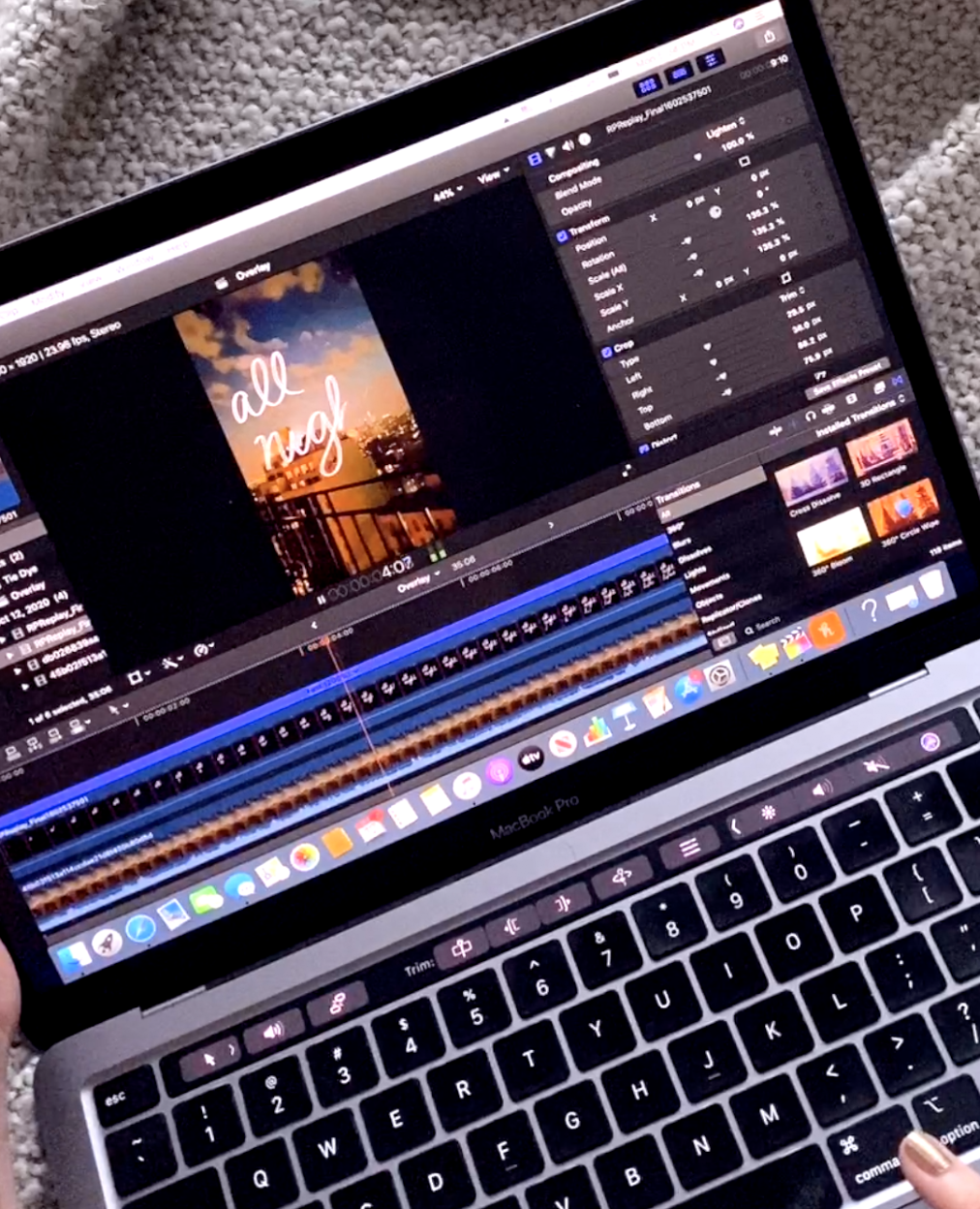
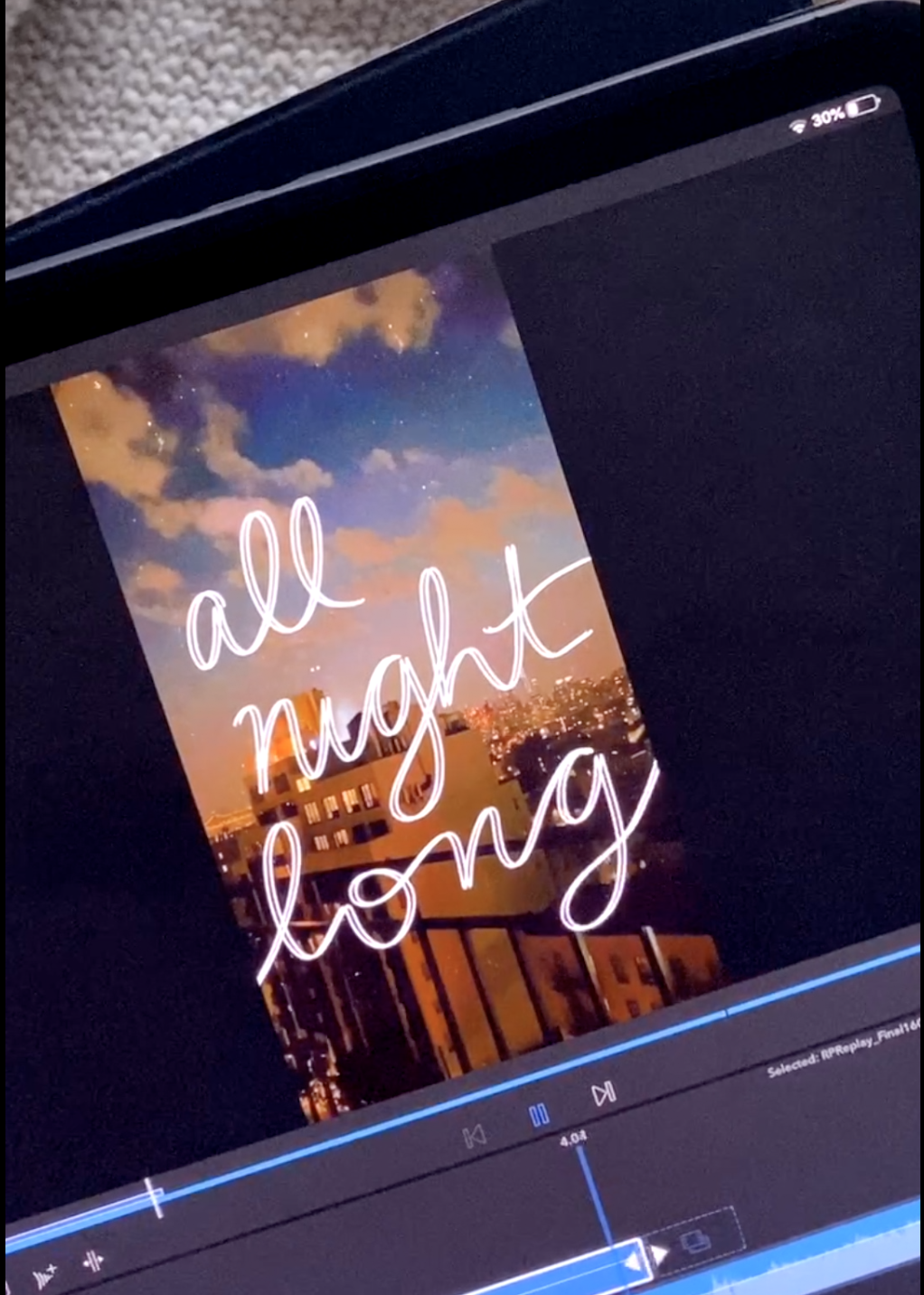
Tutorial: Drawing Animations
Ever wondered how your favorite tech-savvy creatives are drawing onto their videos? I am going to show you how! Adding the effect of writing onto your videos will elevate any Instagram Story, IGTV, YouTube video or Vlog! Digitally animating your text as if you are actually writing is actually WAY easier than you expected and can be done using simple applications you probably already own! The handwriting effect creates a personal motion graphic that is unique to your video & creates a personal moment between you and your viewer. Now, I am the first to admit there could potentially be other ways to complete this writing animation effect, however this is way I know how to do it & it works for me and is easy for a non-tech person like myself!
To complete this tutorial you will need a tech device & the applications to complete the effect. I am going to show you how you can add a writing animation effect using a tablet or a laptop/desktop. First lets talk tech, I used an iPad Pro & a MacBook Pro for my technology. The applications I used to complete the effect are Procreate and Lumafusion (for the iPad) and Final Cut Pro X (for the MacBook).
Watch the IGTV or Pinterest Video and read below for a step-by-step how to & scroll for your shopping list!
Animation Effect Shopping List:
-
Ipad & iPad Pro – all iPad models that are recent have the drawing feature, I use an iPad Pro and swear by it but I’ve included some basic models as well! If you are new to iPads and want to talk through your purchase, feel free to shoot me a DM and I can help you depending on your professional goals, experience and budget!! I have been there!
-
Explore iPad Mini
-
Explore iPad 10.2 Inch
-
Explore iPad Air
-
Explore iPad Pro 11 Inch
-
Explore iPad Pro 12.9 Inch – This is the model I have in the 256 GB, I absolutely love it. I used to have the lowest storage version of the iPad Pro 11 inch, but found that the 12.9 inch is the perfect size for me and I love having the extra storage for all my creative needs, especially if you are planning to use video!
-
Let’s talk cases!
-
I recently bought this case for my iPad Pro 12.9 Inch and am OBSESSED. I was hesitant due to the price compared to previous cases I have bought however it is SO sturdy, has many different height adjustments that can be made AND is a magnet so I can stick it to my fridge or other metal surfaces in my home. It is called the Zugu Case, 10/10
-
For a less expensive, less permanent case, I have used this lavender magnetic case, in the past. I loved it but it started to fall apart after a year so I recently upgraded to the above. But it was a great case that kept my iPad scratch free and safe in my bags for traveling. Plus, I am often painting so having a less expensive case option is great!
-
-
-
Apple Pencils
-
Buy Apple Pencil (1st Generation)
-
Compatible with iPad (6th and 7th Generation), iPad Mini (5th Generation), iPad Air (3rd Generation), iPad Pro 12.9-inch (1st and 2nd Generation), iPad Pro 9.7 and 10.5-inch
-
-
Buy Apple Pencil (2nd Generation) – I use this Apple Pencil, I have used both, they are generally pretty similar and all depend on the iPad you are using but I do slightly prefer the 2nd gen
-
iPad Pro 12.9-inch (3rd and 4th generation); iPad Pro 11-inch (1st and 2nd generation)
-
-
Consider an Apple Pencil grip! They build traction and comfort (something I always recommend as an Occupational Therapist to my clients). Of course, the grip is not necessary but a fun way to add personalization to your pencil, the 2nd generation does not work with most grips due to the magnet but if you are buying the 1st generation pencil it is a must (the 1st generation tends to be slippery).
-
-
Applications
-
for MacBook Video Editing: Final Cut Pro X (lives up the hype, completely worth the investment)
-
for iPad & iPhone Video Editing: LumaFusion (great for traveling, amazing quality, I used it for 2 years before upgrading to the above)
-
for iPad & iPhone for Drawing: Procreate (100/10 all around I use it for 4+ hours a day on average)
-
Download FREE and well priced brushes for Procreate on Creative Market
-
DM @merakibybk or email me meraki.bk@gmail.com with any questions! I have used EVERY product I am recommending personally & trust the quality, I have chosen not to post certain brands I have tried
Step-By-Step Tutorial: Drawing Animated Text/Writing on the iPad using Procreate and LumaFusion

Start by Uploading the Video to Editing Software
I use LumaFusion to edit my videos on my iPad, I find it to an advanced software that I have used for 3 years. I always use it for editing videos on the go on my phone and on my iPad!
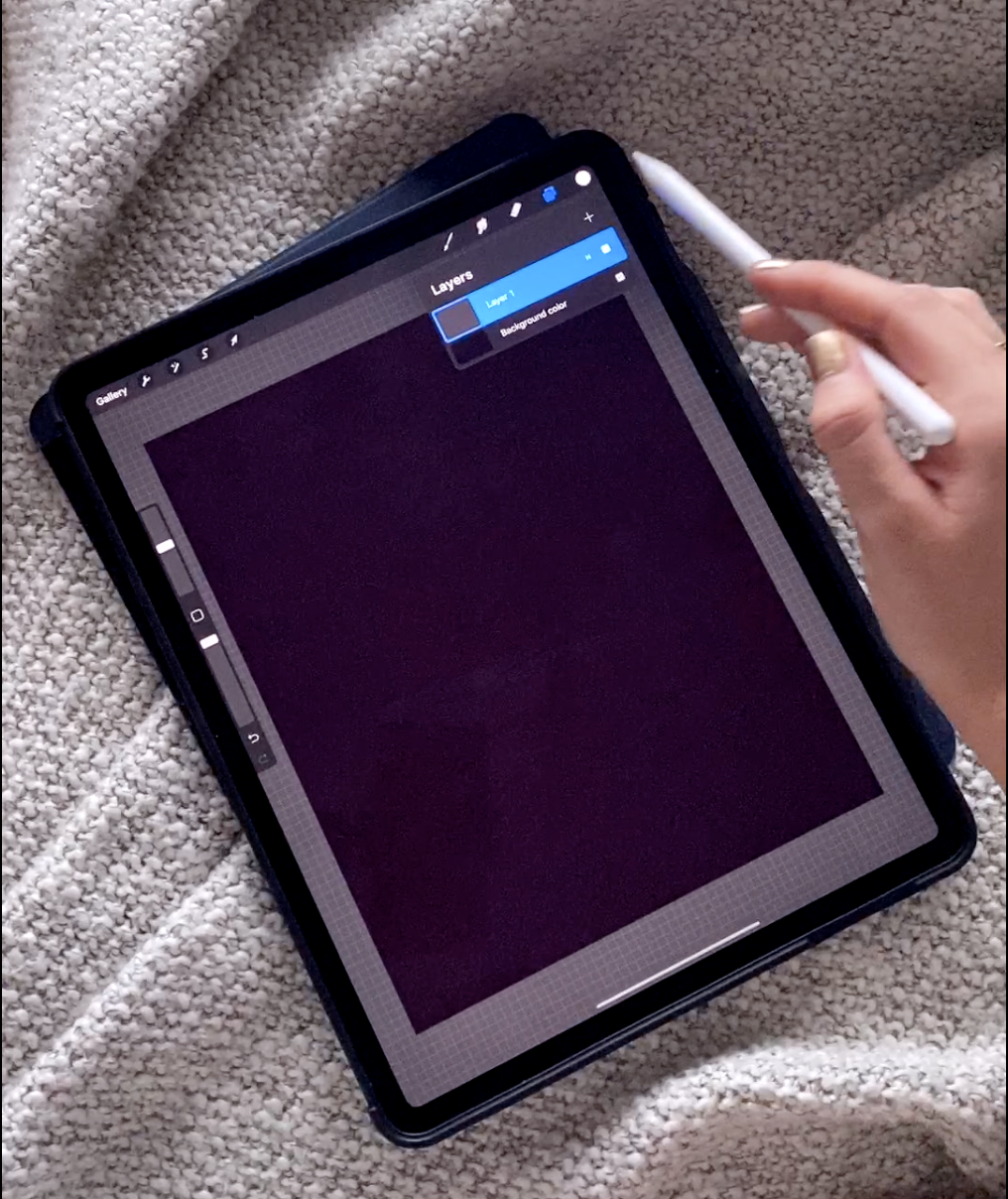
Next Open Your Drawing App; I use Procreate
Once opening Procreate, make the background black, open a new layer and choose your pencil

Turn on Screen Recording
This will record your drawing, don’t worry if you make mistakes, you can always edit these out back in the video editing software
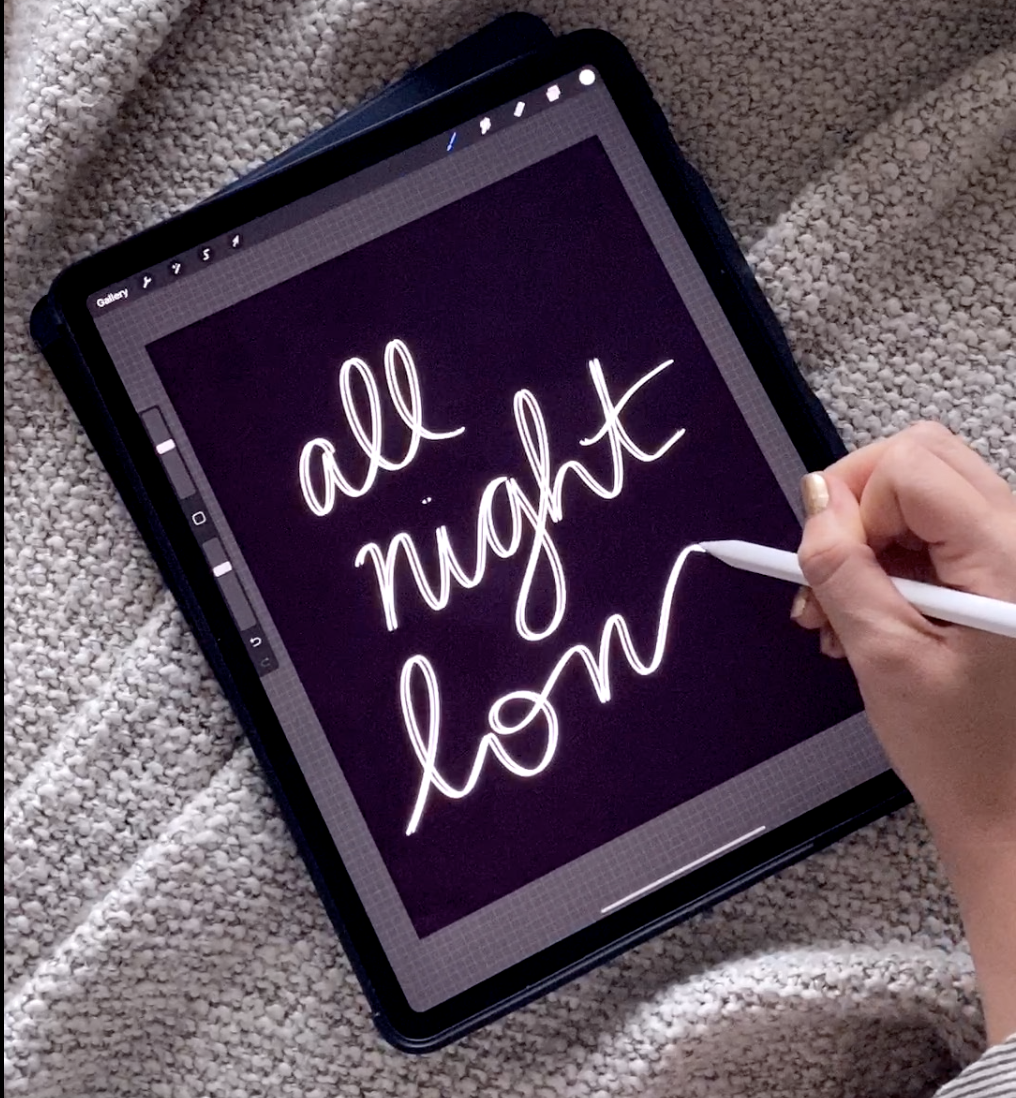
Draw Your Design
Remember that the animation will be in the order you draw the design, you can use white, or any light version of a color for this
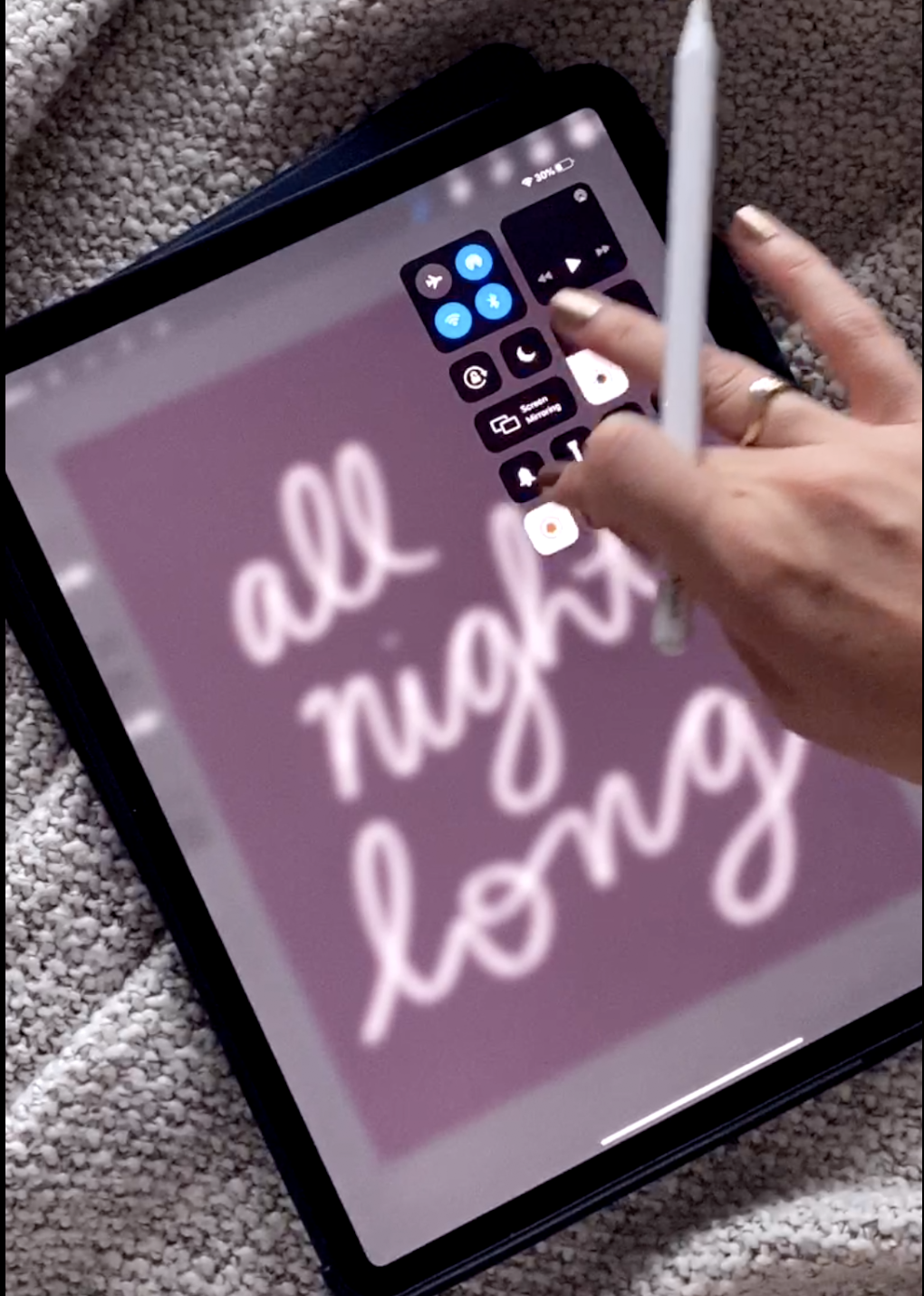
End Screen Recording
After you have finished your design, end the screen recording
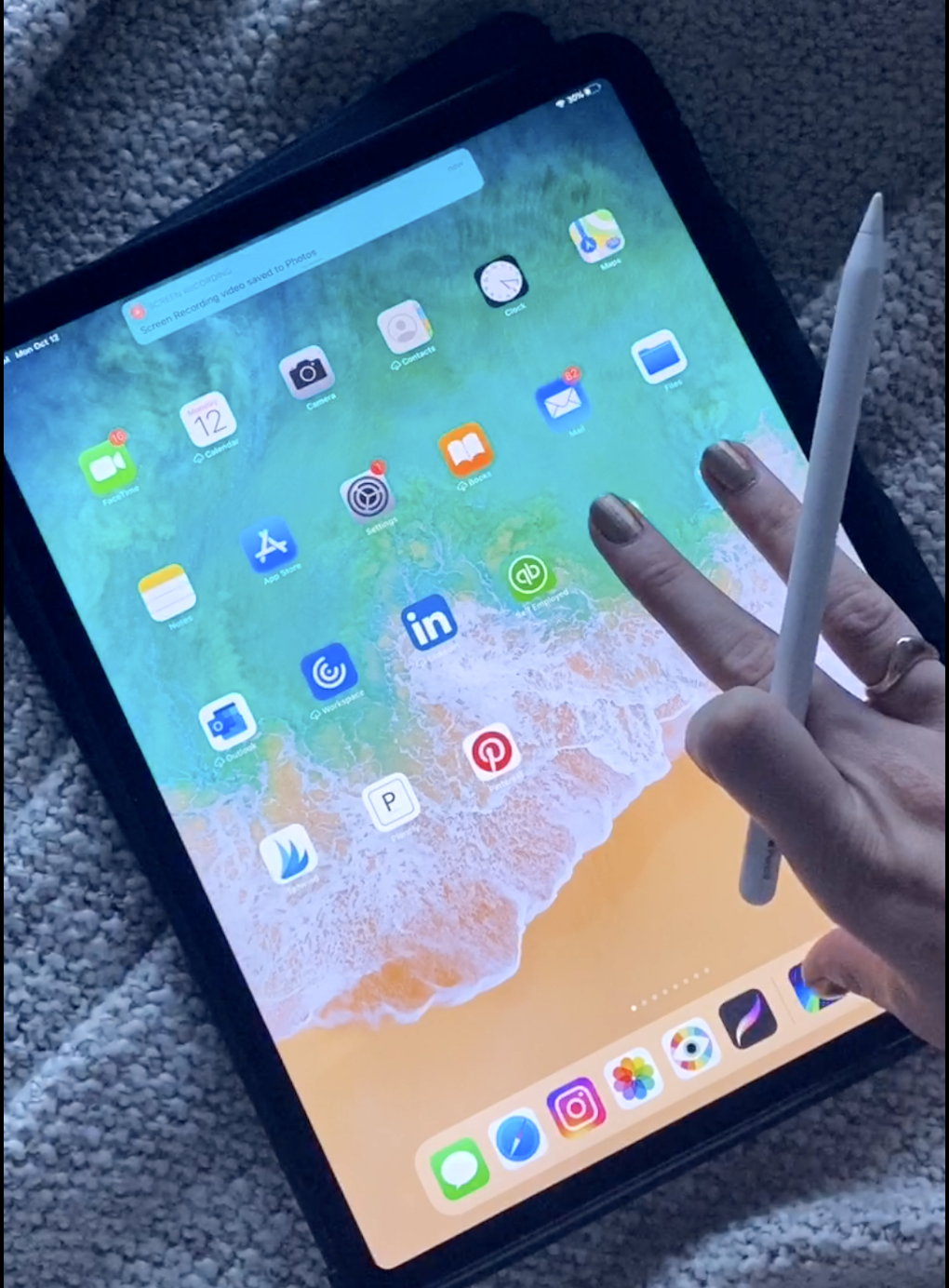
Switch Back to the Video Editing App
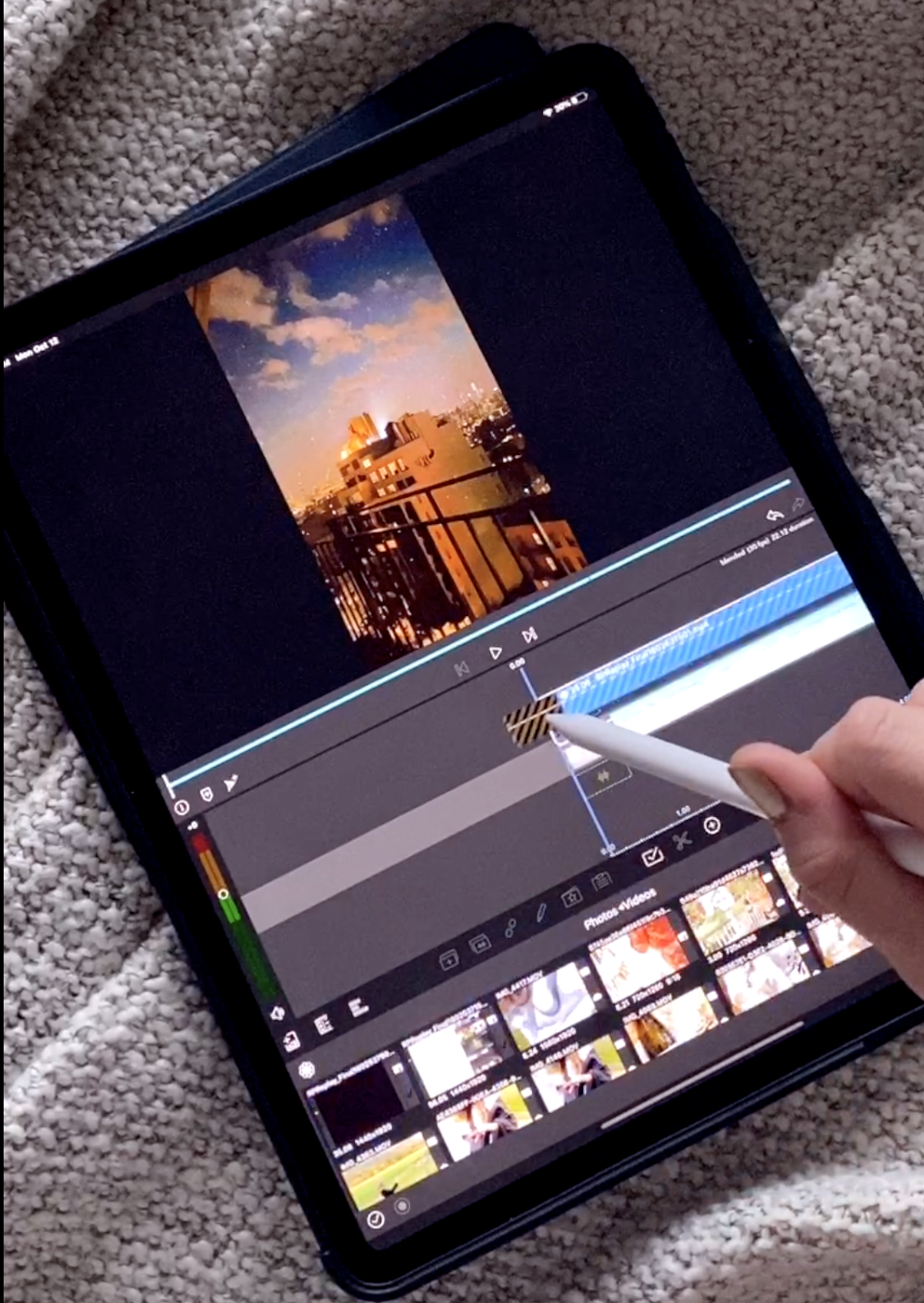
Import Your Screen Recording OVER the Video You Want the Animation to be on

Crop the Video
Edit out the portions of the video you don’t want to include in the animation and then use the crop video to eliminate everything except for the animation and the black background
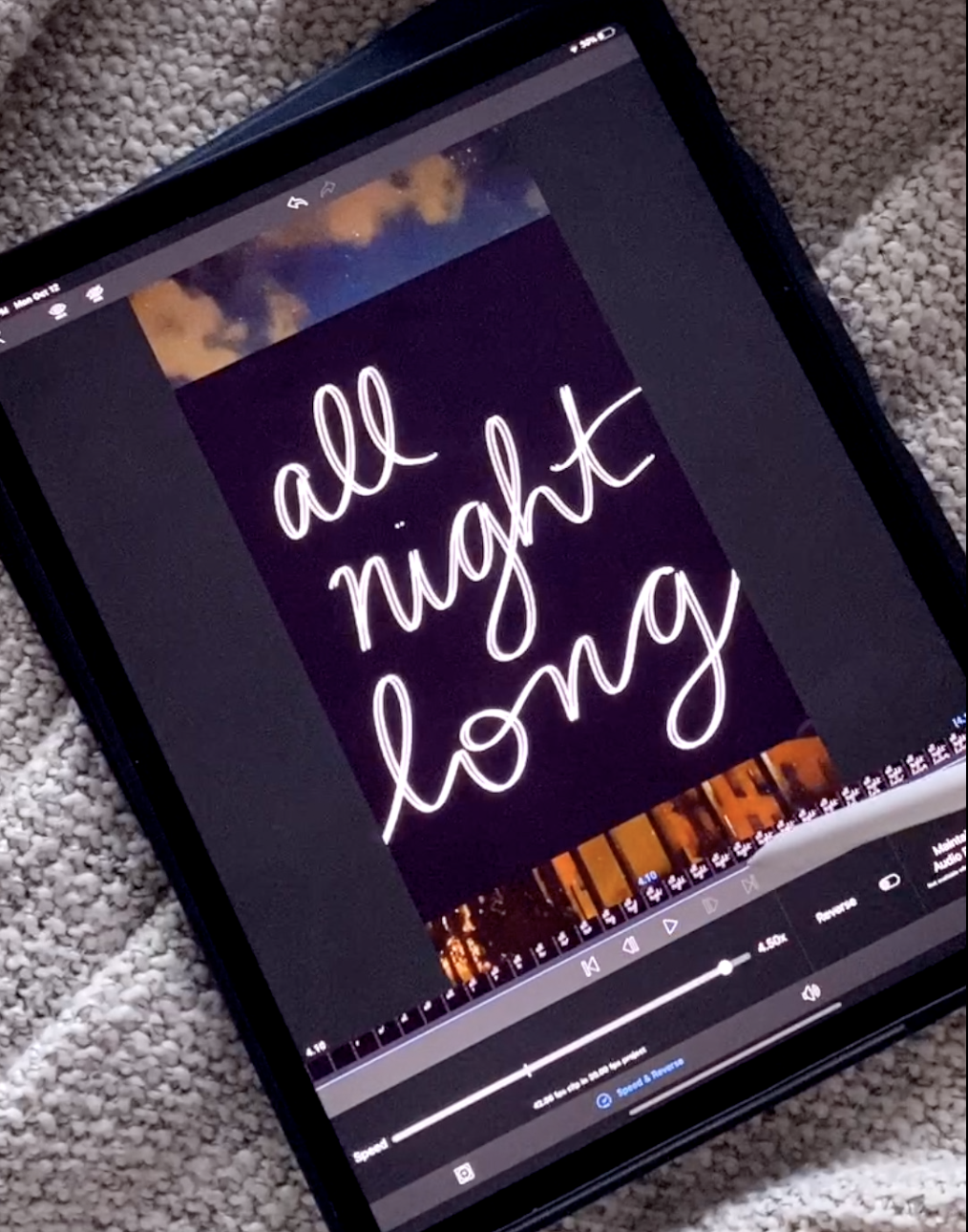
Change the Speed of the Animation
Make the animation faster or slower to match the feel you want in your video
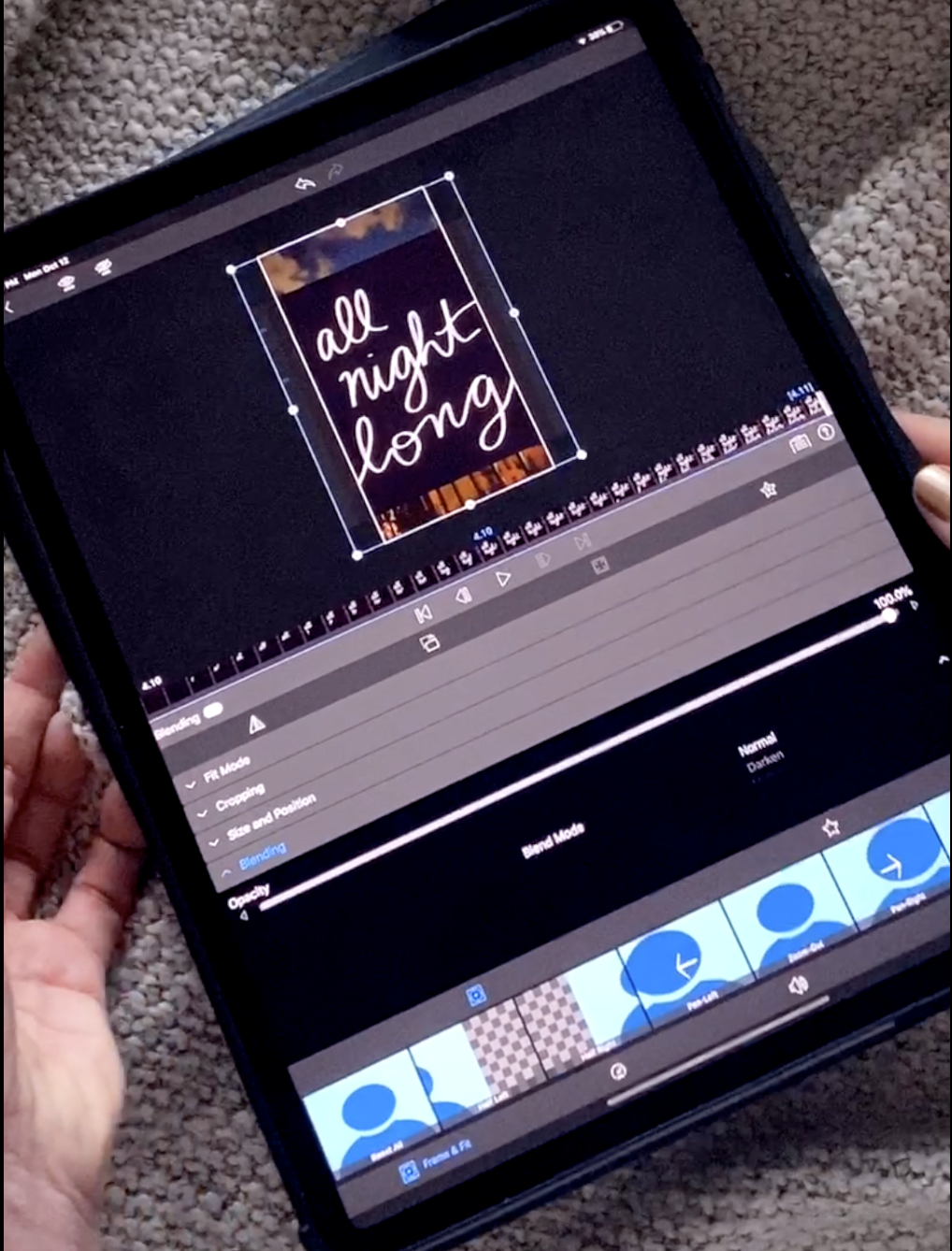
Go to the Blending Section
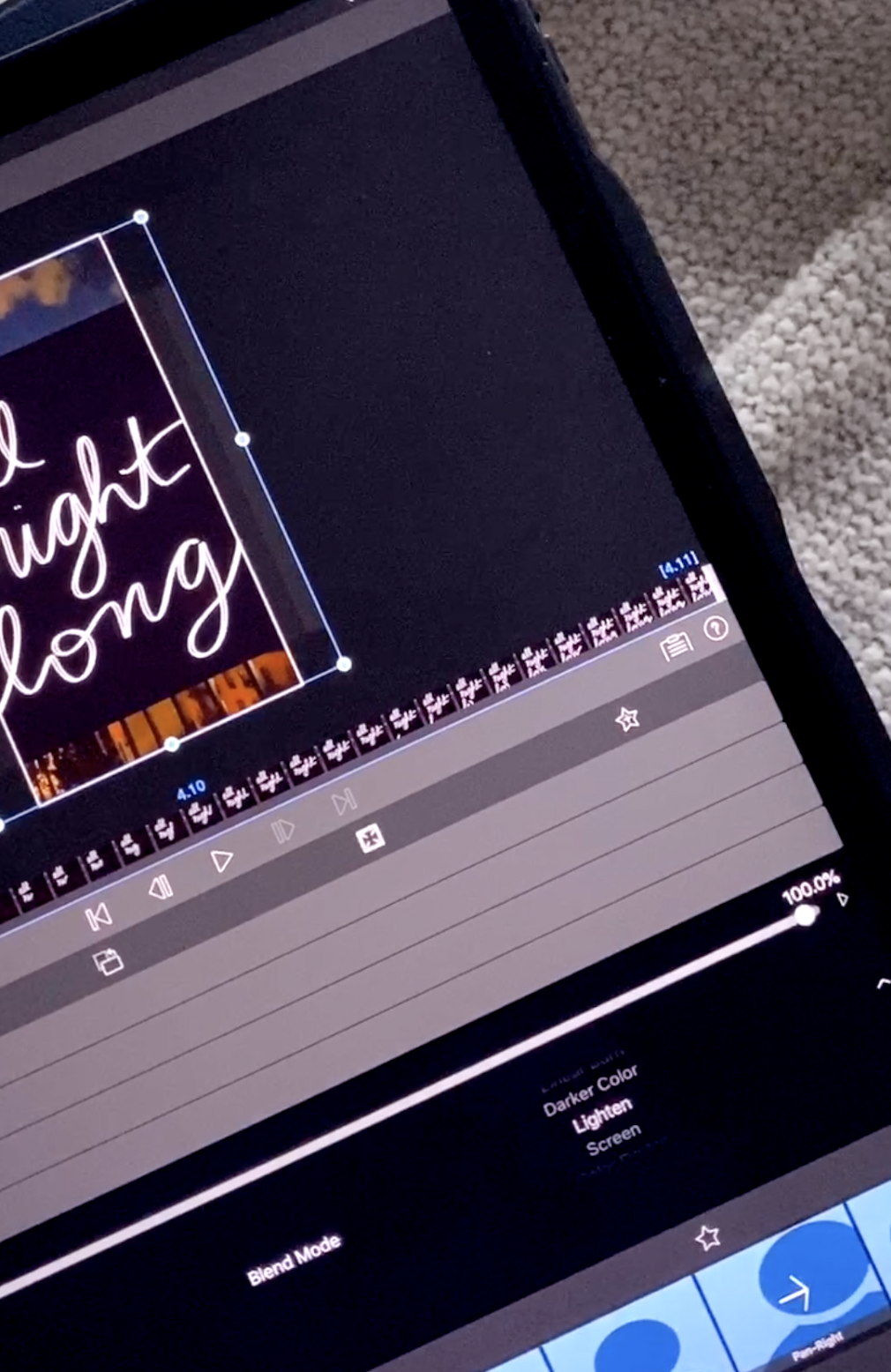
Change the Blend Mode to LIGHTEN
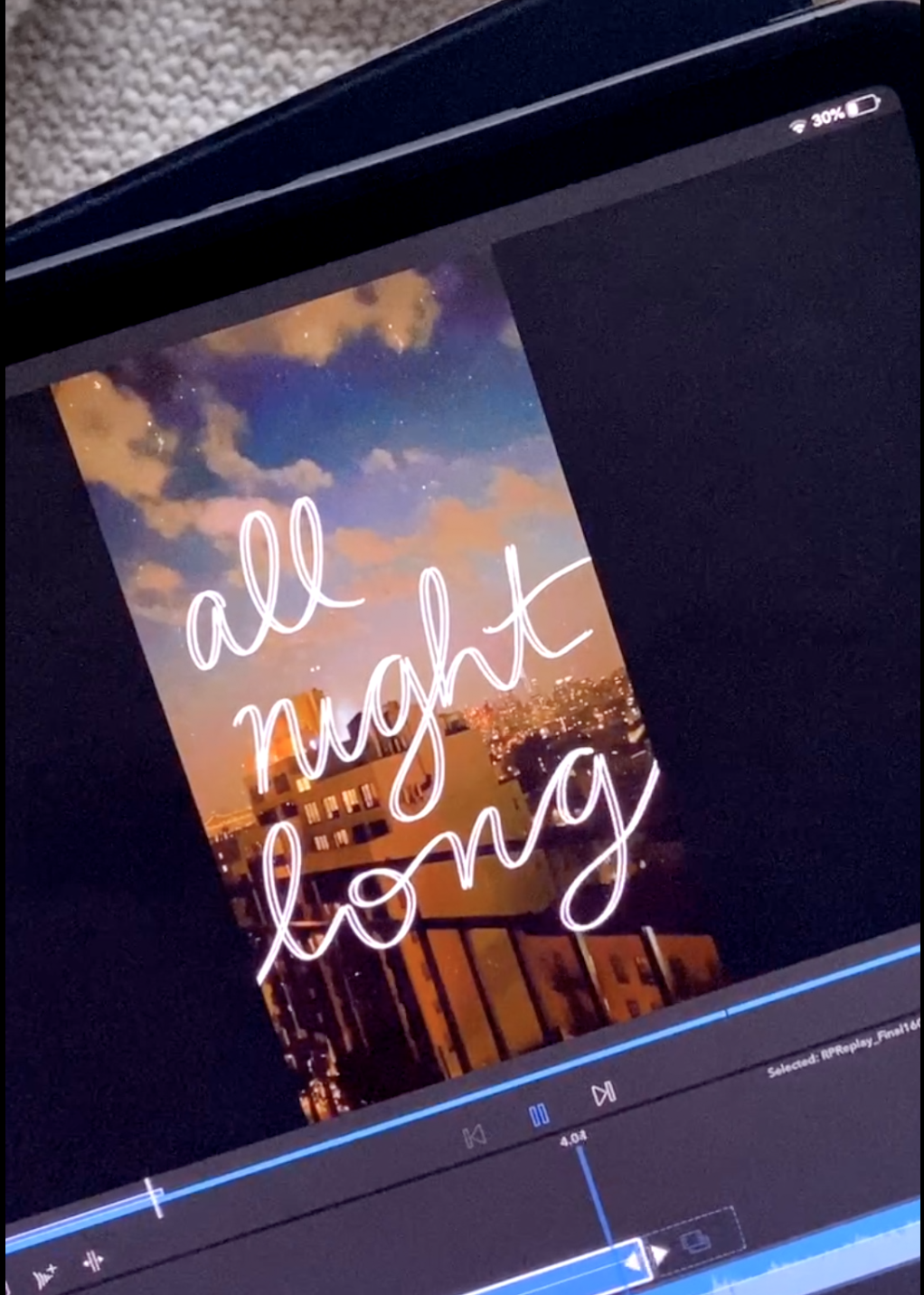
Thats it! You did it!
You have just added writing animation of your video! I can’t wait to see how you share it!
Step-By-Step Tutorial: Animating Text/Writing on the MacBook using Final Cut Pro X
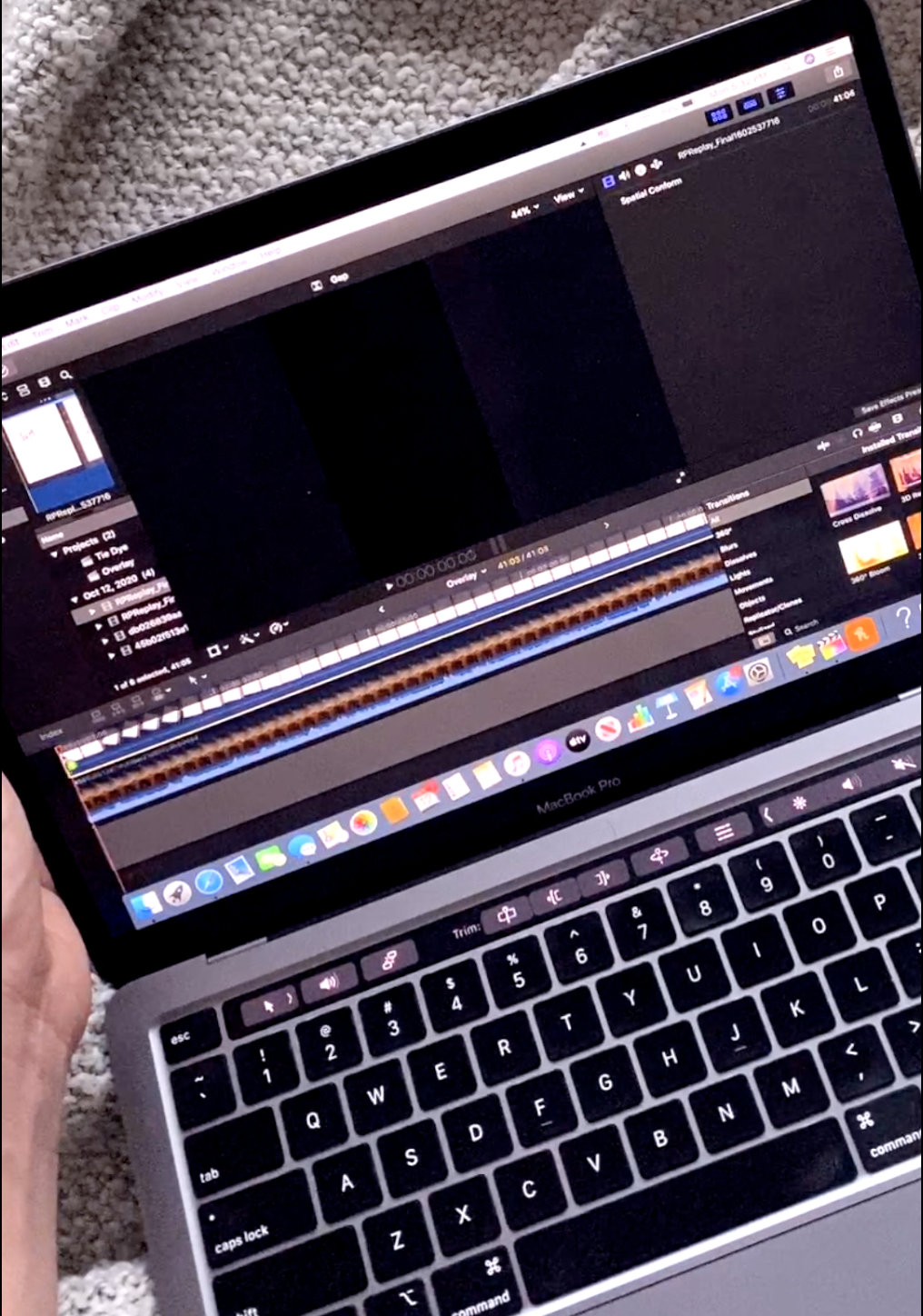
Open Final Cut Pro X & Upload Your Videos
Use the same steps completed above to record your animation by drawing on your iPad Pro, then upload the screen recording and your background video to Final Cut Pro X. You will upload the background video first and then the animation video over top
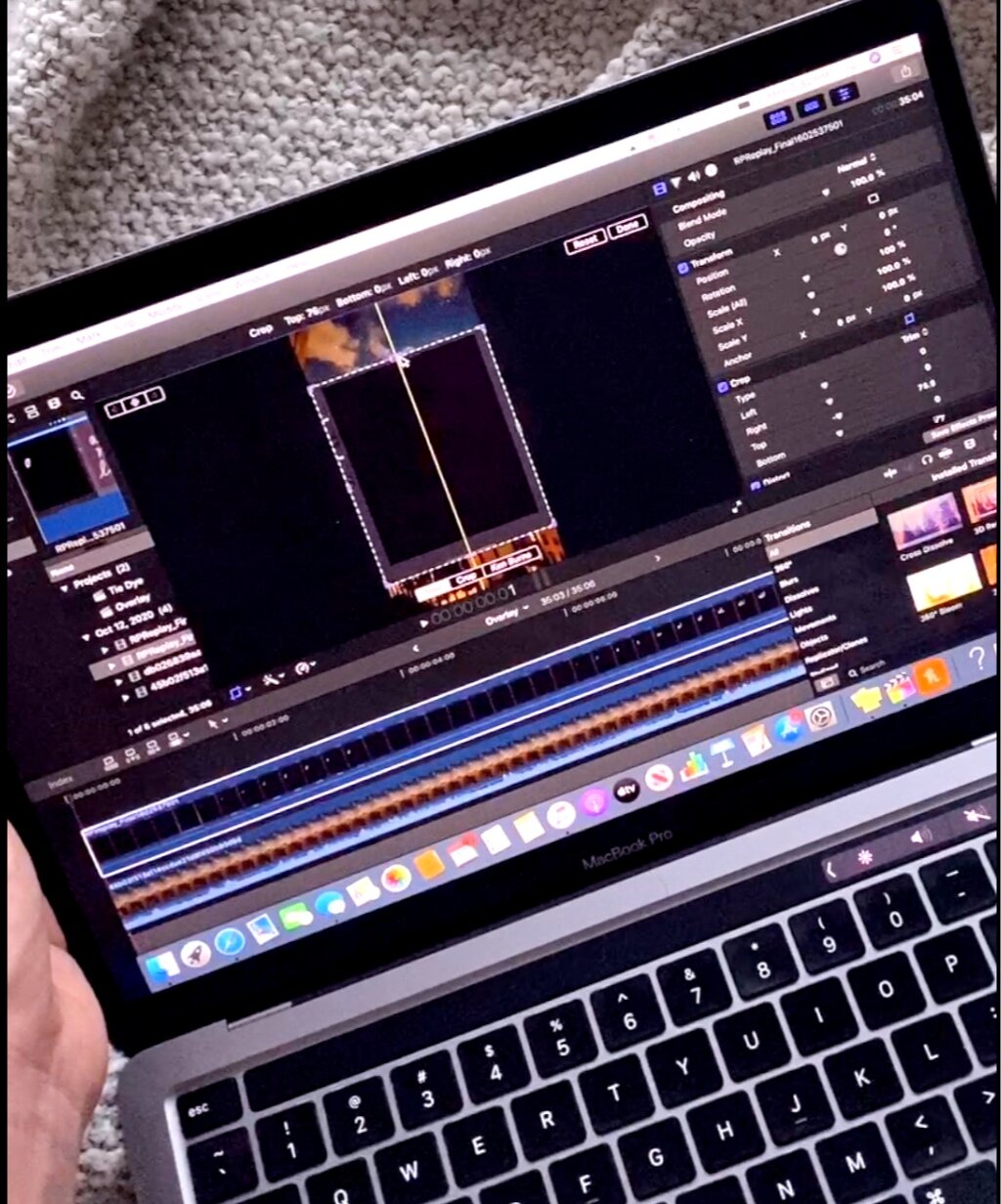
Crop Your Video
Crop the video so only the portion your want to animate remains and then crop the frame so only the black background and the animation
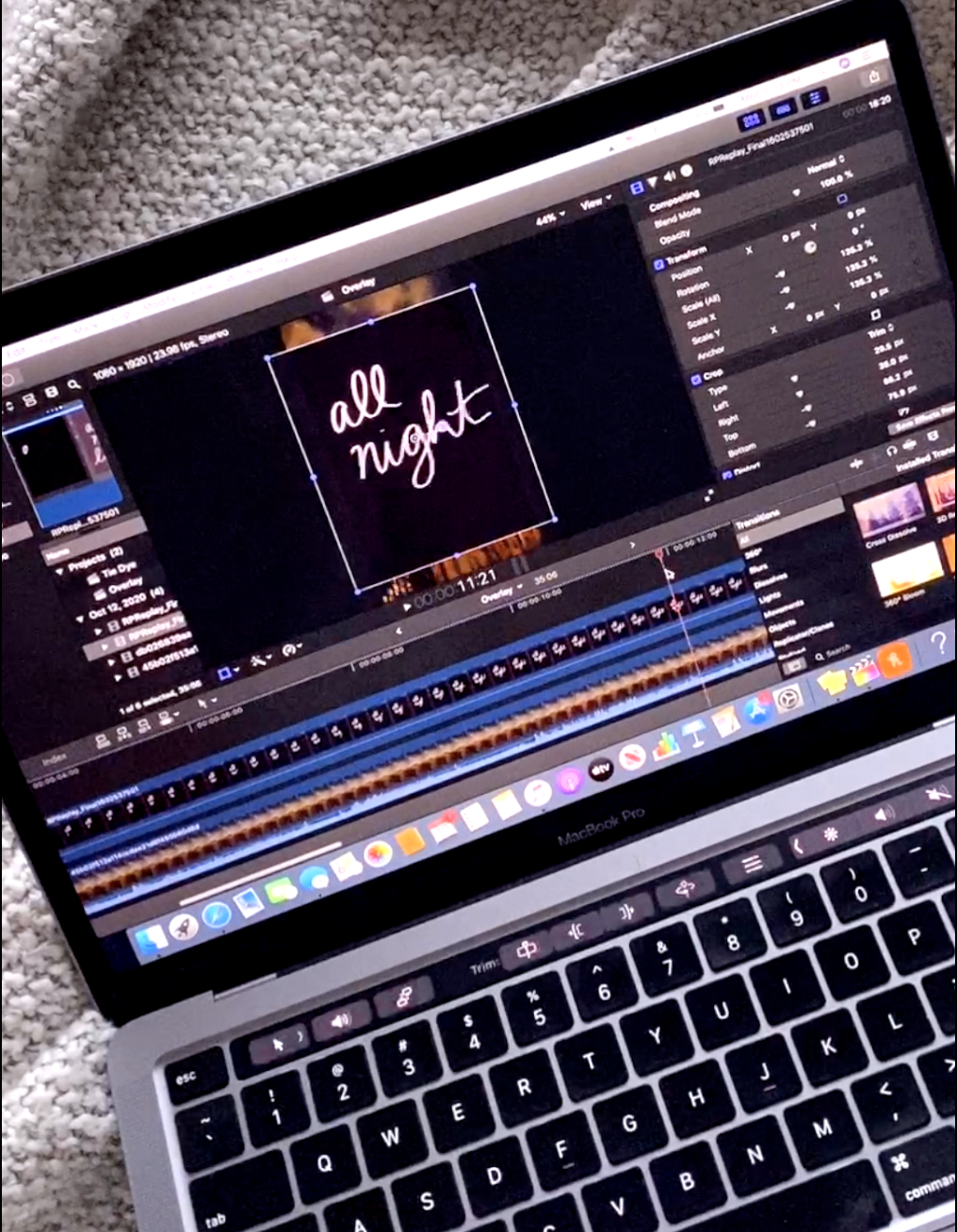
Transform and Resize Your Image
Make the image larger and place it within the portion of the frame you would like it to appear, you can also adjust this at the end
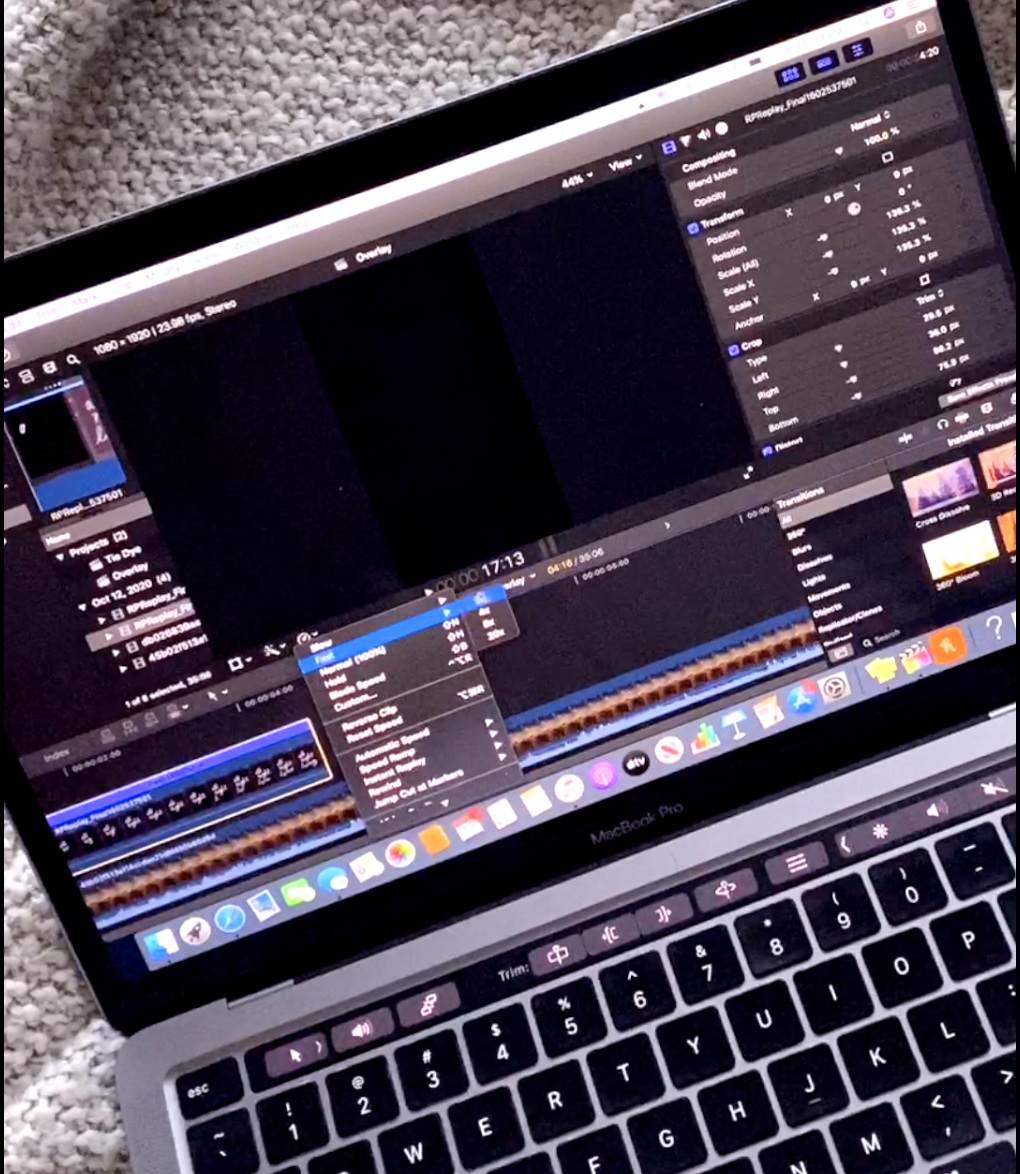
Change the Speed of your Animation as Desired
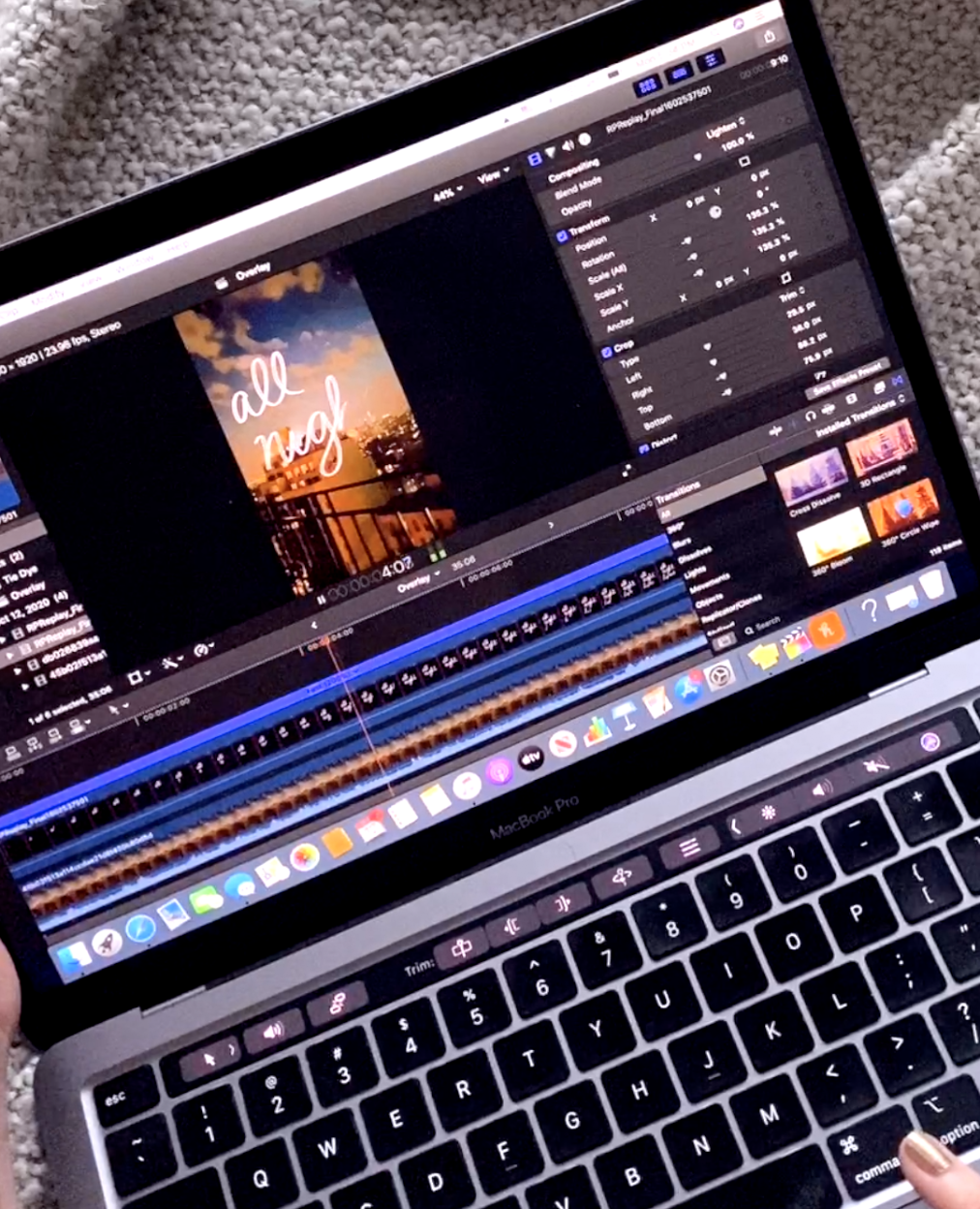
Change your Blend Mode
Head to the composition tool under the movie reel in the top right and under blend mode, choose ‘Lighten’
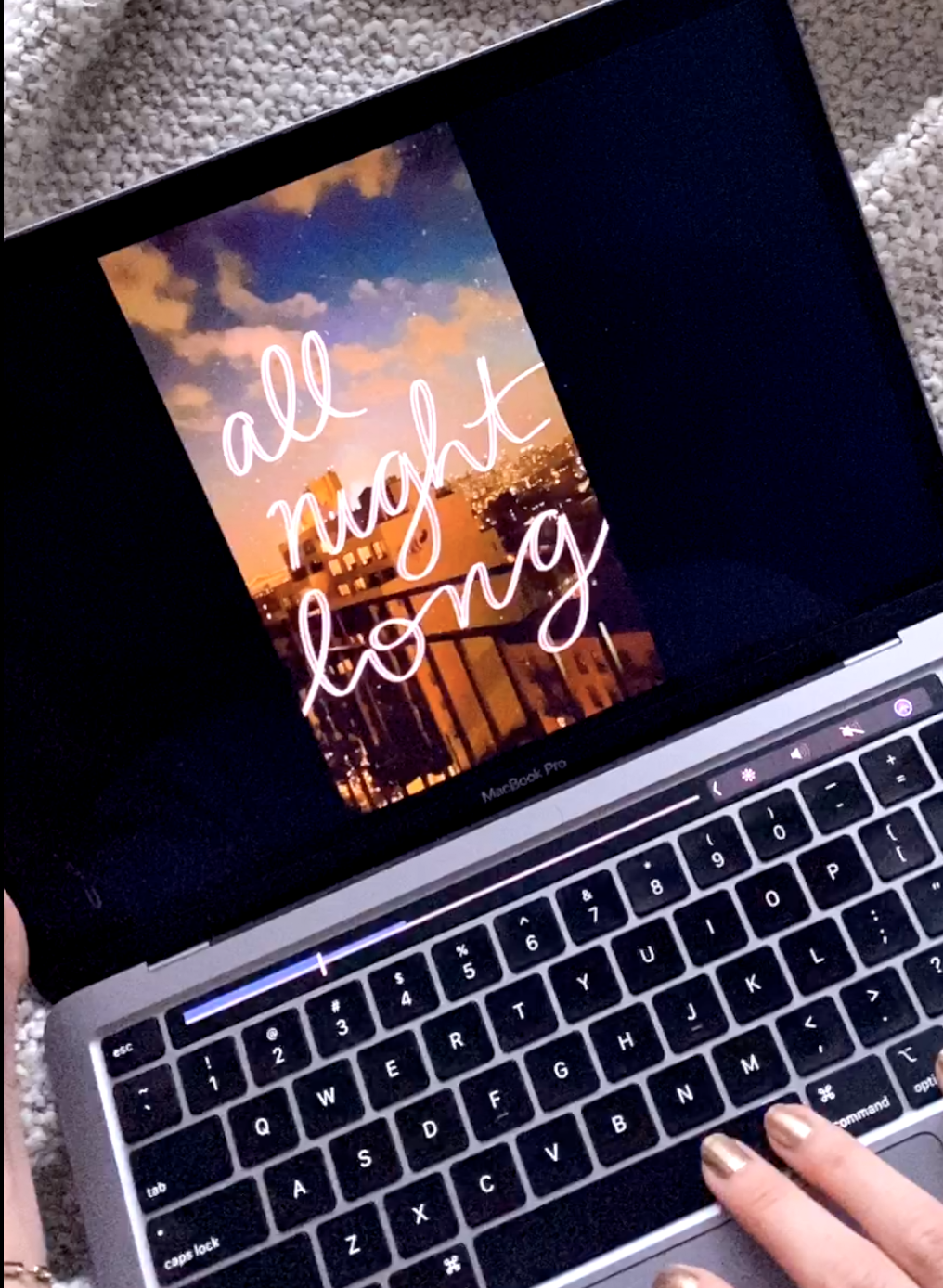
Thats it! You have animated drawing using Final Cut Pro X on your Laptop!
Don’t forget to Pin It!
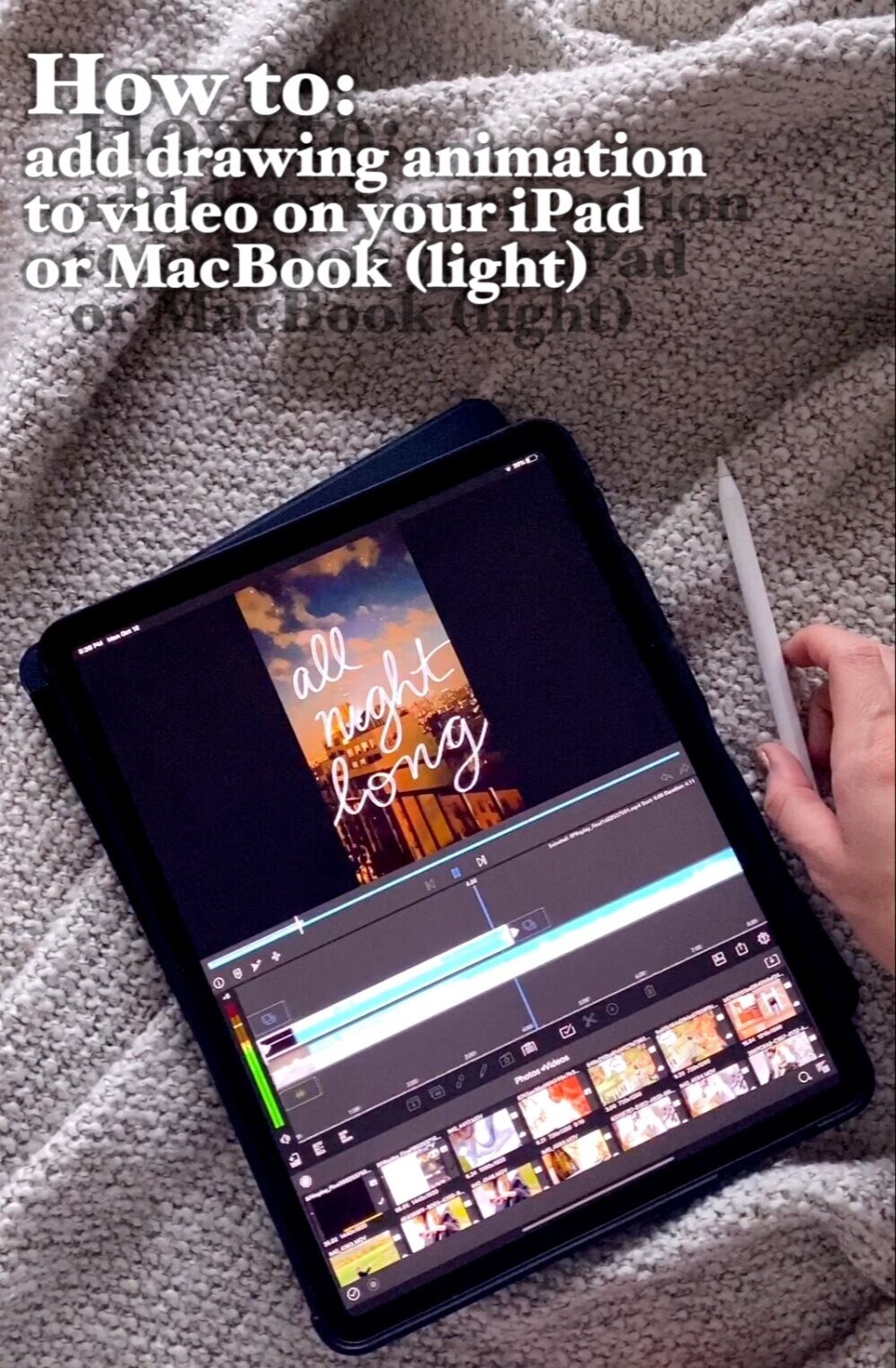
@storiacollective
Follow Along
Explore
Learn
Connect
about
occasions
brands
EDUCATION
JOURNAL
NEWSLETTER
CONTACT
Copyright @storiacollective 2023 | Site Credit